- White [
 ] and Red [
] and Red [  ] Temperature Warning Icons
] Temperature Warning Icons
-If the cameras temperature increases due to prolonged movie shooting or under a high ambient temperature, a white [

] or red [

] icon will appear.
-The white [

] icon indicates that the image quality of still photos will deteriorate. You should stop still shooting and allow the cameras temperature to cool before shooting again. Since movie image quality will hardly be affected, you can still shoot movies
- The red [

] icon indicates that movie shooting will soon be terminated automatically. If this happens, you will not be able to shoot again until the cameras temperature decreases. Turn off the power and let the camera rest for a while.
-Shooting a movie at a high temperature for a prolonged period will cause the [

] or [

] icon to appear earlier. When you are not shooting, turn off the camera.
- If <
 > is set and the ISO speed or aperture changes during movie shooting, the white balance may also change.
> is set and the ISO speed or aperture changes during movie shooting, the white balance may also change. - If you shoot a movie under fluorescent or LED lighting, the movie may flicker.
- Zooming the lens during movie shooting is not recommended. Zooming the lens can cause changes in the exposure regardless of whether the lens maximum aperture changes or not. Exposure changes may be recorded as a result.
- You cannot magnify the image during movie shooting.
- Movie-related settings are under the [
 ] and [
] and [  ] tabs.
] tabs. - Recording and Image Quality
- If the attached lens has an Image Stabilizer and you set the Image Stabilizer (IS) switch to <ON>, the Image Stabilizer will operate at all times even if you do not press the shutter button halfway. The Image Stabilizer consumes battery power and may shorten the total movie shooting time or decrease the number of possible shots. If you use a tripod or if the Image Stabilizer is not necessary, it is recommended to set the IS switch to <OFF>.
-Monaural sound is recorded by the cameras built-in microphone.
-The cameras built-in microphone will also pick up camera operation noise.
-Using a commercially-available external microphone can prevent (or reduce) these noises from being recorded.
-Most commercially-available external stereo microphones with a 3.5 mm diameter mini plug can be connected to the camera.
-Be careful not to cover the microphone with your finger, etc.
-Do not connect anything other than an external microphone to the cameras external microphone IN terminal.
-If the brightness changes during autoexposure movie shooting or if AF operates during movie shooting, that part may look momentarily still when you play the movie. In such cases, shoot movies with manual exposure.
-If there is a very bright light source in the picture, the bright area may appear black on the LCD monitor. The movie will be recorded in almost the same way you see it on the LCD monitor.
-In low light, noise or irregular colors may appear in the image. The movie will be recorded in almost the same way you see it on the LCD monitor.
-The movie recording format will be MOV.
- If the movie shooting time reaches 29 min. 59 sec., the movie shooting will stop automatically. You can start shooting a movie again by pressing the <

> button. (A new movie file starts being recorded.)
-A movie file is recorded each time you shoot a movie. If the file size exceeds 4 GB, a new file will be created for every subsequent 4 GB.
-With a fully-charged Battery Pack LP-E12, the total movie shooting time will be as follows: approx. 1 hr. 5 min. at room temperature (23C/73F), and approx. 1 hr. at low temperatures (0C/32F).
-The movie images field of view is approx. 100% (with movie recording size set to [

]).
- You can use Remote Controller RC-6 (sold separately) to start and stop the movie shooting if Drive/self-timer is [
 ] Set the shooting timing switch to <2> (2-sec. delay), then press the transmit button. If the switch is set to <o> (immediate shooting), still photo shooting will take effect.
] Set the shooting timing switch to <2> (2-sec. delay), then press the transmit button. If the switch is set to <o> (immediate shooting), still photo shooting will take effect. - The focus preset function is possible for movie shooting when using a (super) telephoto lens equipped with the focus preset mode, available since the second half of 2011.
- If you connect the camera to a TV set and shoot a movie the TV will not output any sound during the shooting. However, the sound will be properly recorded.
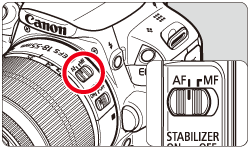
 >.
>.
 > button to start shooting a movie.
> button to start shooting a movie.
 > again.
> again.
 " or higher. If you use a slow-writing card when shooting movies, the movie might not be recorded properly. And if you playback a movie on a card with a slow reading speed, the movie might not playback properly.
" or higher. If you use a slow-writing card when shooting movies, the movie might not be recorded properly. And if you playback a movie on a card with a slow reading speed, the movie might not playback properly. >: AWB (Auto White Balance)
>: AWB (Auto White Balance) " mark will be displayed on the upper right of the screen.
" mark will be displayed on the upper right of the screen.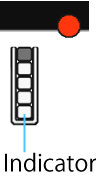
 ] and Red [
] and Red [  ] Temperature Warning Icons
] Temperature Warning Icons ] and [
] and [  ] tabs.
] tabs. ]).
]). ] Set the shooting timing switch to <2> (2-sec. delay), then press the transmit button. If the switch is set to <o> (immediate shooting), still photo shooting will take effect.
] Set the shooting timing switch to <2> (2-sec. delay), then press the transmit button. If the switch is set to <o> (immediate shooting), still photo shooting will take effect.