| Solution |
Recording Movies
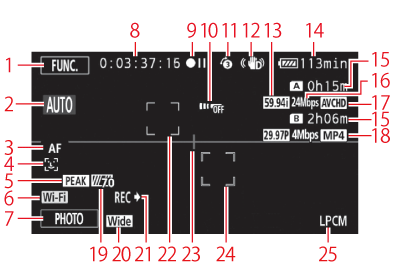

| Control button [FUNC.]:
Open the FUNC. panel |

| Remaining battery time*2 |

| Smart AUTO |

| Remaining recording time*3
 /
/
 On the memory card
On the memory card
 /
/
 Relay recording
Relay recording |

| Autofocus mode |

| Recording mode |

|
 Face detection;
Face detection;
 Autofocus only for faces
Autofocus only for faces
|

| Movie format |

| Peaking |

| Frame rate, recording mode and
movie format for dual recording*4 |

| Wi-Fi Remote function |

| Zebra pattern |

| Control button [PHOTO]: Take a photo |

| Conversion lens
(Wide attachment shown) |

| While recording/during playback:
Time code (hours : minutes : seconds : frames) |

| Recording command |

| Operation*1 |

| Face detection frame |

| Remote sensor off |

| Level marker |

| Pre-recording;
 Video snapshot length
Video snapshot length |

| Tracking frame |

| Image stabilizer |

| Linear PCM audio |

| Frame rate |
|
|
*1
 :Record,
 :Record pause,
 :Playback,
 :Playback pause,
 :Fast playback,
 :Fast reverse playback,
 :Slow playback/Slow reverse playback,
 : Frame advance/Frame reverse. *2 The icon shows a rough estimate of the remaining charge as a percentage of the full charge of the battery pack. The remaining recording/playback time of the battery pack is displayed, in minutes, next to the icon.
- When the battery charge becomes low,
 will appear in yellow. When the battery pack is exhausted, will appear in yellow. When the battery pack is exhausted,
 will appear in red. Replace or charge the battery pack. will appear in red. Replace or charge the battery pack.
- When you attach an empty battery pack, the power may turn off without displaying
 . .
- Depending on the conditions under which the camcorder and the battery pack are used, the actual battery charge may not be indicated accurately.
- When the camcorder is off, press B to display the charge status of a battery pack.
The Intelligent System will display the charge status (as a percentage) and the remaining recording time (in minutes) for 5 seconds. If the battery pack is exhausted, the battery information may not be displayed.
*3 When there is no more free space on a memory card, [
 End] (memory card A) or [
 End] (memory card B) will be displayed in red and the recording will stop.
- During slow & fast motion recording mode, the shooting frame rate and playback frame rate will be displayed.
*4 When dual recording is activated, information for memory cards will be displayed.
-
 mode mode
-
 mode mode
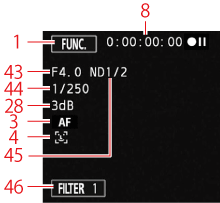

| Recording program
 Infrared mode
Infrared mode
 Infrared light on/off
Infrared light on/off |

| External audio input from
the MIC terminal |

| Exposure compensation |

| Digital tele-converter |

| AGC limit; Gain
(during the [Manual Exposure]
recording program) |

| Microphone attenuator |

| Manual focus |

| Directionality of the optional SM-V1
Surround Microphone |

| Backlight correction |

| Audio level indicator
(built-in microphone/MIC terminal) |

| White balance |

| Mini advanced shoe |

| GPS |

| Aperture value |

| Image effects |

| Shutter speed |

| Slow & fast motion recording
(shooting frame rate/playback frame rate) |

| ND filter |

| Wind screen |

| Control button [FILTER 1]:
Cinema-look filters |

| Audio scene select |
|
|
Playing Movies (during playback)
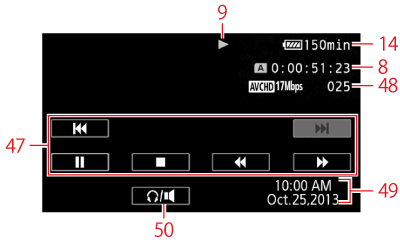

| Playback control buttons |

| Data code |

| Scene number |

| Volume controls |
Viewing Photos
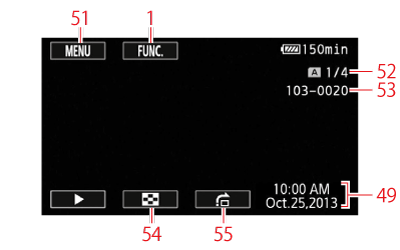

| Control button [MENU]:
Open the setup menus |

| Control button
 ]:
]:
Return to the photo index screen |

| Current photo / Total number of photos |

| Control button
 ]:
]:
Photo jump |

| File number |
|
|
NOTE
You can press
 to turn off most icons and displays.
|