Importing Video Files Recorded on the Camcorder to a Computer Using Data Import Utility
| Article ID: ART142212 |
| |
Date published: 05/13/2015 |
| |
Date last updated: 08/17/2015 |
Description
Importing Video Files Recorded on the Camcorder to a Computer Using Data Import Utility
Solution
| Importing Video Files Recorded on the Camcorder to a Computer Using Data Import Utility ID : 8201842600 _ EN _ 1 |
| Solution | IMPORTANT - The screens and settings that appear may differ depending on the model you are using.
- To import the video files you have recorded to a computer, it is necessary to install Data Import Utility, which came with your camcorder.
- The following explanations use Windows 7 and Data Import Utility Ver. 2.0.0 in their examples. Depending on the operating system on your computer or the version of the application that came with your camcorder, the screens shown and operations required may differ from those shown here.
1. Insert SD memory cards in to the camcorder. NOTE If you have relay clips, insert the SD memory cards in which the paired relay clips are saved.
IMPORTANT - Insert two cards when importing from the camcorder, only one card from the card reader.
- Refer to the camcorders instruction manual for the location of card slots and inserting direction.
- Connect only one camcorder/card reader to the computer.
- Connect the camcorder and the computer directly with a USB cable. Operation using USB hubs is not guaranteed. - Use the compact power adapter (AC adapter) to power the camcorder. - Start the camcorder on the MEDIA mode. 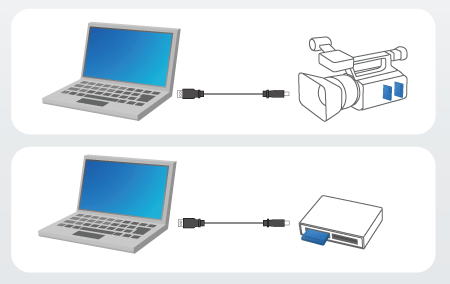 *Devices are for illustrative purposes only.
2. Camcorder: Power the camcorder using the compact power adapter.
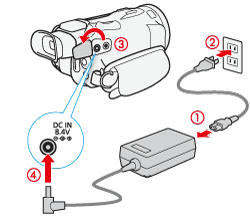 3. Camcorder: Set the power switch to <MEDIA>.
 4. Camcorder: Open the desired movie index screen. 5. Connect the camcorder and the computer with the USB cable supplied with the camcorder. Camcorder: Touch [All (for PC only)].
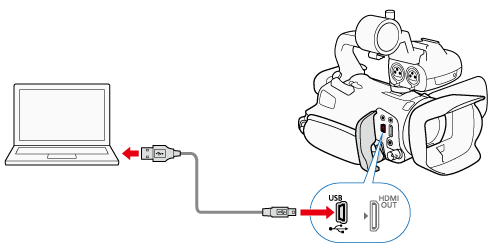
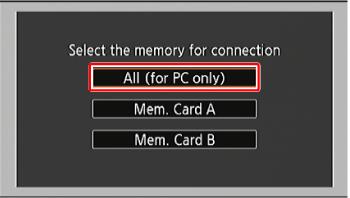 6. Computer: Click the [  ] icon on the desktop to start Data Import Utility. 7.  Select the device that you connected in STEP 5.  Select the method. *Select [Import all clips/scenes.] if you want to import clips that you have imported before.  Specify the destination.  Click [Import]. *During importing, the computer does not move on to the Sleep mode.
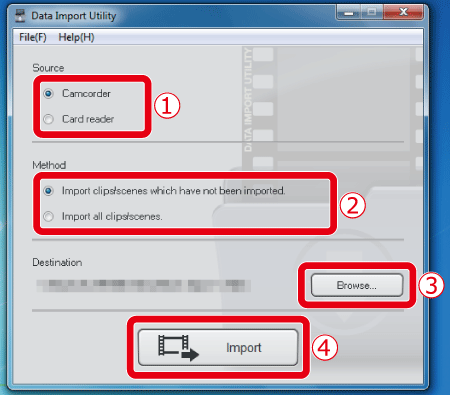 REFERENCE The videos(streams) in a clip are stored by being divided in the following rules regardless of the footage length. - AVCHD
- Every 2 GB (approximately)
- Every 4 GB (approximately) - MP4
- Every 4 GB (approximately) or every 30 minutes.
- Every 4 GB (approximately) or every 60 minutes.
These files are automatically combined and handled as one clip after importing to a computer by Data Import Utility. * The way of dividing clips varies depending on the camcorder model and recording mode.
|