If you do not need the drivers or applications, you can uninstall them with the following procedure. Note that uninstallation procedures vary depending on how you installed the MF drivers. - When the MF Drivers are installed from the CD-ROM's setup screen, see "Uninstalling the Printer/Fax/Scanner Driver."
- When the MF Drivers are installed using the WSD port, see "Uninstalling the Drivers for the WSD Device."
IMPORTANT Confirm the following before uninstalling the software - You must have administrative privileges on the computer.
- You should have the installation software (in case you want to re-install the drivers).
- You have closed all applications on your computer desktop.
Uninstalling the Printer/Fax/Scanner Driver  Uninstalling the Printer/Fax/Scanner Driver 1. Open [Programs and Features]. From the [Start] menu, select [Control Panel], and then double-click [Add or Remove Programs]. - For Windows Vista/7/Server 2003/Server 2008:
1. From the [Start] menu, select [Control Panel]. 2. Click [Uninstall a Program] or double-click [Programs and Features]. - For Windows 8/Server 2012:
Right-click the lower-left corner of the screen and select [Programs and Features]. 2. Select [Canon MF6100 Series], and then click [Uninstall]. 3. Click [Delete].
 4. Click [Yes] to confirm the uninstallation.
 5. Click [Exit] (or [Restart]).
  Uninstalling the MF Toolbox 1. Open [Programs and Features]. From the [Start] menu, select [Control Panel], and then double-click [Add or Remove Programs]. - For Windows Vista/7/Server 2003/Server 2008:
1. From the [Start] menu, select [Control Panel]. 2. Click [Uninstall a Program] or double-click [Programs and Features]. - For Windows 8/Server 2012:
Right-click the lower-left corner of the screen and select [Programs and Features]. 2. Select [Canon MF Toolbox 4.9], and then click [Uninstall]. 3. Click [Remove].
 4. Click [Exit].
 Uninstalling the Drivers for the WSD Device 1. Insert the User Software and Manuals CD-ROM (or DVD-ROM). When the following screen appears, click [Exit]. The options to be displayed differ depending on your country or region. NOTE If [AutoPlay] is displayed - click [
 ] to close the dialog box. ] to close the dialog box.
2. Open the folder that contains the uninstaller on the CD-ROM (or DVD-ROM). \DRIVERS\us_eng (or uk_eng)\32bit\misc\ \DRIVERS\us_eng (or uk_eng)\x64\misc\ 3. Double-click [DelDrv.exe].
 NOTE When [User Account Control] appears - Click [Yes] or [Continue].
4. Click [Delete].
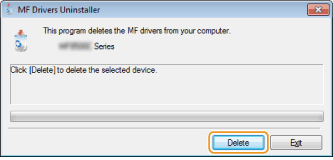 5. Click [Yes].
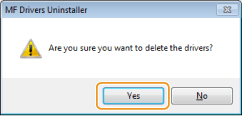 6. Click [Exit].
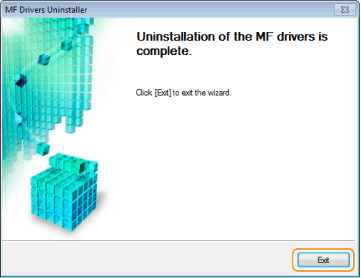 7. Open the Explorer, and click [Network]. 8. Right-click the machine icon and select [Uninstall] from the pop-up menu.
 NOTE When [User Account Control] appears - Click [Yes] or [Continue].
The machine icon is deleted from the printer folder, and uninstall is completed.
|