Registering Destinations for the Favorites You can register frequently used destinations as Favorites in the Address Book. Destinations can be edited or deleted after they have been registered. You can register up to 19 destinations in Favorites. NOTE Three-digit numbers are not assigned to Favorites.
1. Press [  ] or [  ]. 2. Press [  ]. 3. Press <Register Dest.>. - If a screen appears prompting you to enter a PIN, enter the correct PIN using the numeric keys, and press [
 ]. ].
4. Use [  ] / [  ] to select <Favorites>, and press [  ]. 5. Select <Fax> or <E-Mail>, and press [  ]. - Press <Fax> when registering a fax number, and press <E-Mail> when registering an e-mail address.
- The types of destinations that can be selected vary depending on the machine model.
 Registering destinations with the LDAP server NOTE If your office has an LDAP server installed, you can register destinations searched from the server in the Address Book. You need to specify the settings for connecting to an LDAP server beforehand.
(1) Press <LDAP Server>. (2) Search for the destination to register. - According to the content registered in the LDAP server, the user name and the fax number/e-mail address of the specified destination that is registered on the LDAP server will be automatically input.
(3) Select a destination, and press [  ]. (4) Proceed to step 10. 6. Select <Name> and press [  ]. - Registering <Name> is optional. If you register <Name>, the destination can be searched alphabetically.
7. Enter the name using the numeric keys, and press <Apply>. 8. Select <Fax Number> or <E-Mail Address>, and press [  ]. 9. Enter the number or address using the numeric keys, and press <Apply>. 10. Press <Apply>.
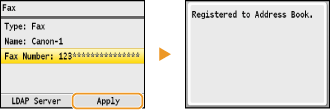
Editing the Content of Registered Destinations in Favorites After registering destinations, you can change the content of destinations such as numbers, names, and types. 1. Press [  ] or [  ]. 2. Press [  ]. 3. Use [  ] / [  ] to select <  >. 4. Use [  ] / [  ] to select the destination you want to edit, and press <Details/Edit>. 5. Press <Edit>. - If a screen appears prompting you to enter a PIN, enter the correct PIN using the numeric keys, and press [
 ]. ].
6. Select the item you want to edit, press [  ], perform editing, and then press <Apply>. 7. Press <Apply>.
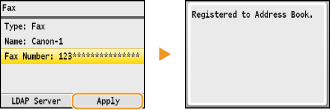
Deleting a Registered Destination 1. Press [  ] or [  ]. 2. Press [  ]. 3. Use [  ] / [  ] to select <  >. 4. Use [  ] / [  ] to select the destination you want to delete, and press <Details/Edit>. 5. Press <Delete>. - If a screen appears prompting you to enter a PIN, enter the correct PIN using the numeric keys, and press [
 ]. ].
6. Select <Yes>, and press [  ].
|