Handling of Red Icons Displayed on the Screen
| Article ID: ART142490 |
| |
Date published: 05/13/2015 |
| |
Date last updated: 11/18/2015 |
Description
Handling of Red Icons Displayed on the Screen
Solution
| Handling of Red Icons Displayed on the Screen
ID : 8201844900 _ EN _ 1
|
| Solution |
This section explains the meanings of the red icons and what to do when a red icon appears on the LCD monitor.
| Icon |
Problem |
Solution |
 |
Battery is exhausted. |
Replace with a well-charged battery.
Change the battery. |
 |
The camcorder cannot communicate with the battery pack attached so the remaining battery time cannot be displayed. |
Replace with a battery for camcorders. |

 |
A card error occurred. |
Turn off the camcorder. Remove and reinsert the memory card. If the icon continues to flash, initialize the memory card. |
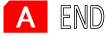
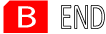 |
The memory card is full. |
Replace the memory card or delete some recordings to free some space on the memory card. |

 |
No card, or the card is protected. |
Insert a card.
Unlock it If the position of the protect switch is set to LOCK. |
| A memory card error occurred. |
Turn off the camcorder. Remove and reinsert the memory card. Initialize the memory card if the display does not change back to normal. |
If these problems persist even after attempting the solutions described above, please contact the nearest Canon service center.
|