This section explains how to set the date and time of the camcorder. IMPORTANT The menus and setting options may differ depending on the model you use.
First Time Settings You will need to set the date and time of the camcorder before you can start using it. The [Date/Time] screen will appear automatically when the camcorders clock is not set. 1. Turn on the camcorder.
 2. Setting the Date and Time. 2-1. Touch a field you want to change (year, month, day, hours or minutes). Touch [  ] or [  ] to change the field as necessary.
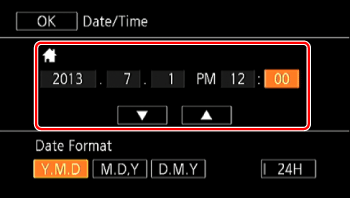 2-2. Touch [Y.M.D], [M.D,Y] or [D.M.Y] to select the date format you prefer.
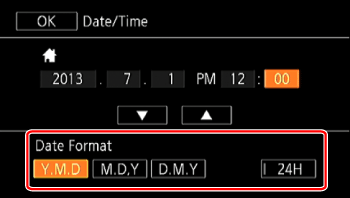 3. Touch [ OK ]. Changing the Date/Time settings 1. Set the mode switch to <M> or <CINEMA>.
 2. Set the power switch to <CAMERA>.
 3. Touch [  ].
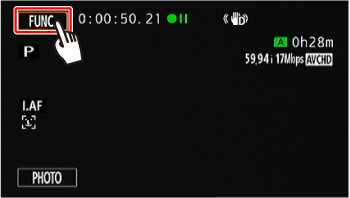 4. Touch [  ].
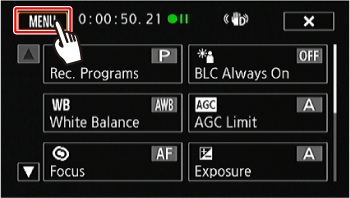 5. Touch [  ].
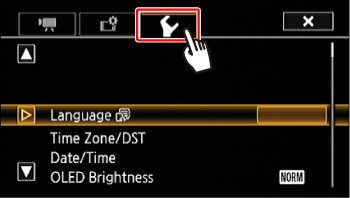 6.  Drag your finger up and down bring [Date/Time] into the orange selection bar,  and touch the button.
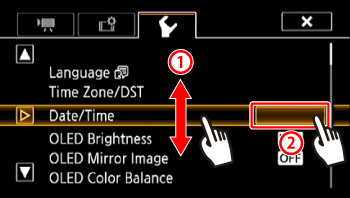 7. Setting the Date and Time.
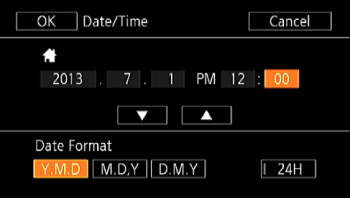 7-1. Touch a field you want to change (year, month, day, hours or minutes). Touch [  ] or [  ] to change the field as necessary. Set the correct date and time by changing all the fields in the same way. 7-2. Touch [Y.M.D], [M.D,Y] or [D.M.Y] to select the date format you prefer. 7-3. Touch [OK] to start the clock and close the setup screen. 8. Touch [  ] to close the menu. NOTE When you do not use the camcorder for about 3 months, the built-in rechargeable lithium battery may discharge completely and the date and time setting may be lost. In such case, recharge the built-in lithium battery and set the time zone, date and time again.
Changing the Time Zone Change the time zone to match your location. The default setting is New York. In addition, the camcorder is able to retain the date and time of an additional location. This is convenient when you travel so that you can set the camcorder to match the time of your home location or that of your travel destination. 1. Touch [  ].
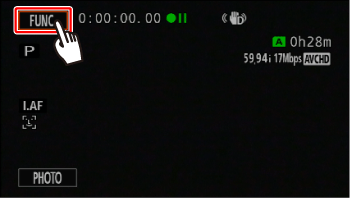 2. Touch [  ]. 3. Touch [  ].
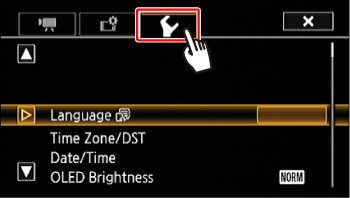 4.  Drag your finger up and down bring [Time Zone/DST] into the orange selection bar,  and touch the button.
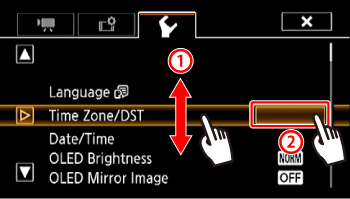 5. Touch [  ] to set the home time zone, or [  ] to set the time zone of your destination when you are traveling.
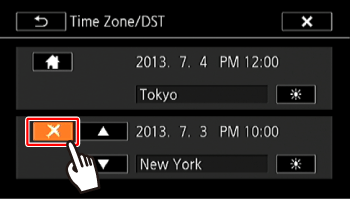 6. Touch [  ] or [  ] to set the desired time zone. If necessary, touch [  ] to adjust for daylight saving time. 7. Touch [  ] to close the menu. REFERENCE When you return home after traveling, touch [  ] in step 5, and then touch [  ] to close the menu.
|