With the supplied software ImageBrowser EX you can easily save photos to your computer. For more information, perform an auto update for the ImageBrowser software, and then refer to Non-EOS DIGITAL Cameras: Importing Images with CameraWindow in the 'ImageBrowser EX User Guide' (PDF file). NOTE Install the software before you connect the camcorder to the computer for the first time. For the second or subsequent time, simply connect the camcorder to the computer.
1. Install ImageBrowser EX on your computer. For information about the installation process, please see the instruction manual for the camcorder. 2. Insert a fully charged battery pack or use the optional CA-110/CA-110E Compact Power Adapter.
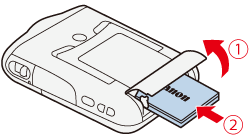 3. Press <  > to set the camcorder to <Playback> mode.
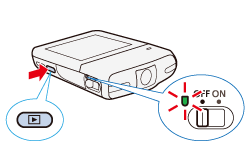 4. Touch [  ].
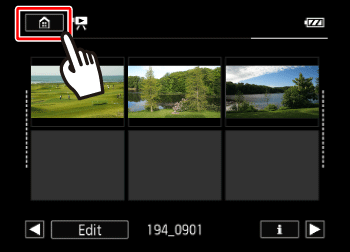 5.  Drag your finger left/right to bring the [Photo Playback] menu to the center, and then  touch the icon to open it.
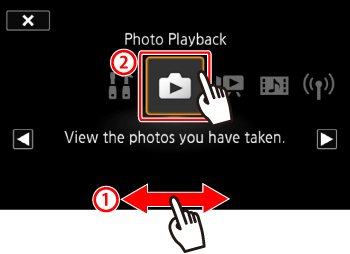 The [Photos] index screen appears.
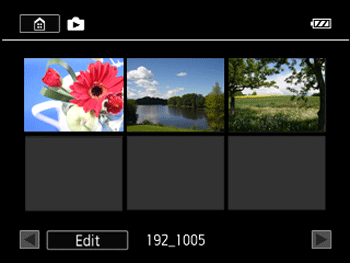 6. Connect the camcorder to the computer using the supplied USB cable.
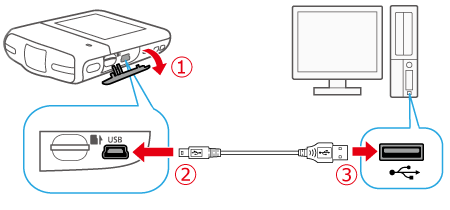 REFERENCE Start CameraWindow on the computer. CameraWindow will start automatically.
7. Save the photos onto the computer. With the supplied software ImageBrowser EX you can save photos to your computer and easily. For more information, perform an auto update for the ImageBrowser software, and then refer to Non-EOS DIGITAL Cameras: Importing Images with CameraWindow in the 'ImageBrowser EX User Guide' (PDF file). IMPORTANT - When the camcorder is connected to a computer:
- Do not remove the memory card. - Do not change or delete any of the memory cards folders or files directly from the computer as this may result in permanent data loss. When saving recordings on a computer, we recommend using ImageBrowser EX. - Observe the following precautions while the ACCESS indicator is on or flashing. Failing to do so may result in permanent data loss.
- Do not remove the memory card. - Do not disconnect the USB cable. - Do not turn off the camcorder or the computer. - Do not press the <  > button. - Depending on the computer, the software may not work correctly or you may not be able to play back movies.
- If you wish to use the recordings on your computer, make copies of them first. Use the copied files, retaining the originals.
NOTE - Refer also to the computers instruction manual.
|