|
If the camera is not recognized correctly by Windows 7, check each of the following items in order.
1. Changing the cameras [Communication] menu setting to [Print/PTP]. If the cameras [Communication] menu item is set to [PC connection] or [Normal], it will not be detected when connected to a Windows 7 computer.
Use the following procedure to change the cameras [Communication] to [Print/PTP].
NOTE
The example procedure below is shown using the EOS DIGITAL REBEL XT/EOS 350D DIGITAL.
1. Set the cameras power switch to <ON>.

2. Press the <MENU> button, and select [Communication].
- Select the [
 ] tab. ] tab.
- Press the <
 > keys to select [Communication], then press < > keys to select [Communication], then press <
 >. >.

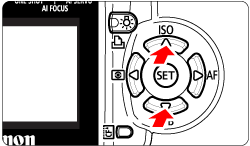
3. Select [Print/PTP].
- Press the <
 > keys to select [Print/PTP], then press < > keys to select [Print/PTP], then press <
 >. >.
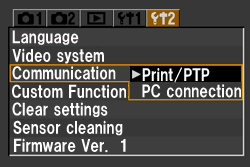
4. Set the cameras power switch to <OFF>.
5. Connect the camera to the computer, then set the computers power switch to <ON>.
2. Switch the USB cable to another USB port If multiple USB ports are available on the computer, switching the cable to another port may help the camera to be recognized correctly.
3. Use [Device Manager] 1. Fromthe [Start] menu (
 ), click [Control Panel] (
 ).
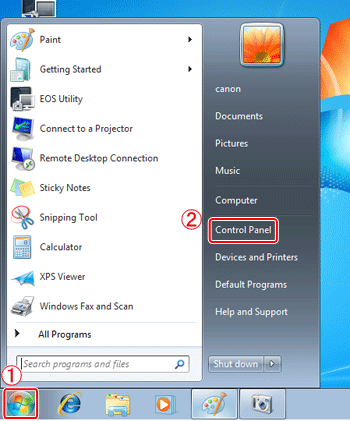
2. Click [Hardware and Sound].
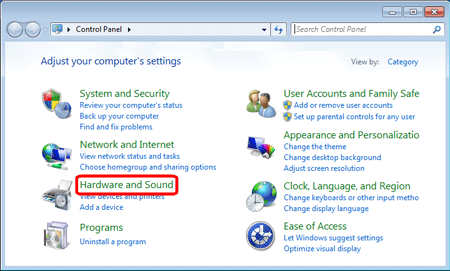
3. Click [Device Manager].
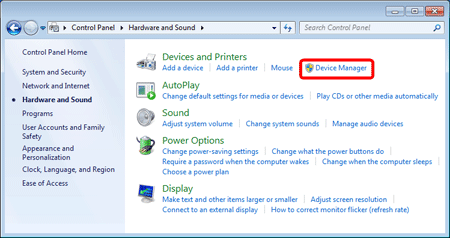
4. Double-click [Portable Devices].
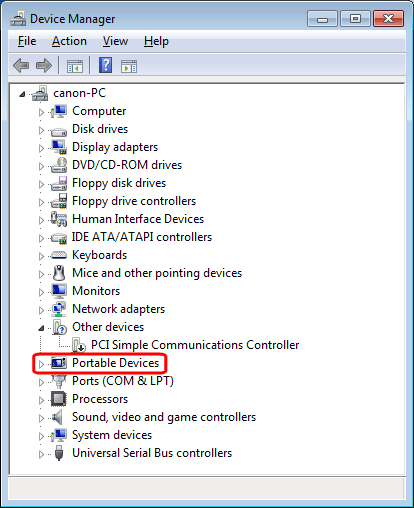
5.
 Click the model name of your camera, and
 click [
 ] (Uninstall).
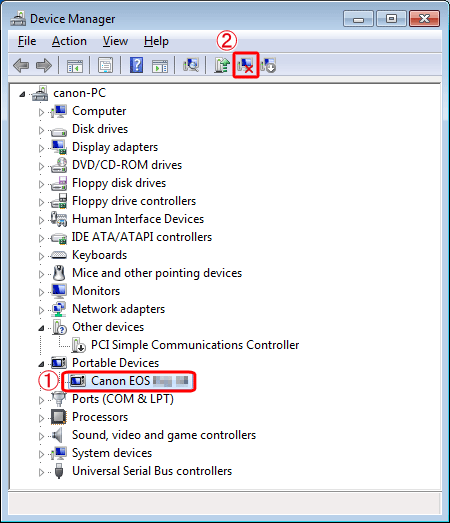
6. Click [OK].
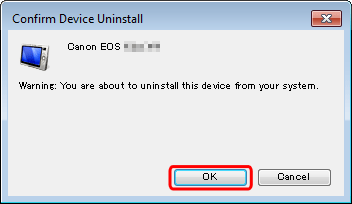
7. Click [
 ] (Scan for hardware changes).
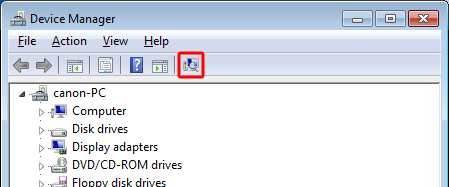
8. If a window like the one below appears, select [Import pictures and videos] to download to a computer.
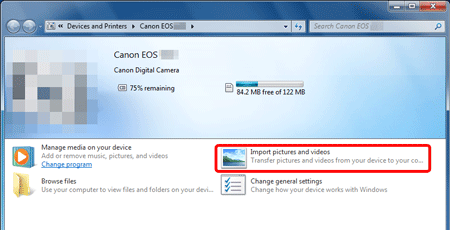
|