You can load 4" x 6" (10 x 15 cm) or 5" x 7" (13 x 18 cm) size photo paper in the cassette (upper).
Load large sizes of paper in the cassette (lower).
 Loading Large Size Paper
Loading Large Size Paper
 Important Important If you cut plain paper into small size such as 4" x 6" (10 x 15 cm) or 5" x 7" (13 x 18 cm) to perform trial print, it can cause paper jams. If you cut plain paper into small size such as 4" x 6" (10 x 15 cm) or 5" x 7" (13 x 18 cm) to perform trial print, it can cause paper jams.
|
 Note Note We recommend Canon genuine photo paper for printing photos. We recommend Canon genuine photo paper for printing photos.
For details on the Canon genuine paper, see Media Types You Can Use. |
Prepare paper.
Align the edges of paper. If paper is curled, flatten it.

 Note Note Align the edges of paper neatly before loading. Loading paper without aligning the edges may cause paper jams. Align the edges of paper neatly before loading. Loading paper without aligning the edges may cause paper jams.
 If paper is curled, hold the curled corners and gently bend them in the opposite direction until the paper becomes completely flat. If paper is curled, hold the curled corners and gently bend them in the opposite direction until the paper becomes completely flat.
 When using Photo Paper Plus Semi-gloss SG-201, even if the sheet is curled, load one sheet at a time as it is. If you roll up this paper to flatten, this may cause cracks on the surface of the paper and reduce the print quality. When using Photo Paper Plus Semi-gloss SG-201, even if the sheet is curled, load one sheet at a time as it is. If you roll up this paper to flatten, this may cause cracks on the surface of the paper and reduce the print quality.
|
- Load paper.
(1) Pull out the cassette (upper) from the machine.

(2) Slide the paper guide (A) in front and (B) on the right to open the guides.
(3) Load the paper stack WITH THE PRINT SIDE FACING DOWN, and place it in the center of the cassette (upper).
 Important Important Always load paper in the portrait orientation (C). Loading paper in the landscape orientation (D) can cause paper jams. Always load paper in the portrait orientation (C). Loading paper in the landscape orientation (D) can cause paper jams.
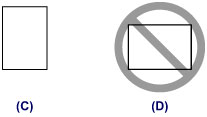
|
 Note Note Align the paper stack with the edge of the cassette (upper) as shown in the figure below. Align the paper stack with the edge of the cassette (upper) as shown in the figure below.
If the paper stack is in contact with the protrusions (E), the paper may not be fed properly.  If paper has print side (front or back), such as photo paper, load it with the whiter side (or glossy side) facing down. If paper has print side (front or back), such as photo paper, load it with the whiter side (or glossy side) facing down.
|
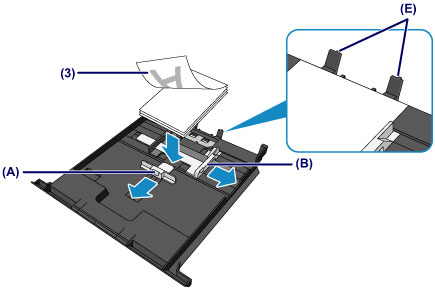
(4) Align the paper guide (A) in front with the paper stack.
For standard sizes, align the paper guide (A) with where it clicks into place.
(5) Slide the paper guide (B) on the right to align the right and left guides with sides of the paper stack.
Do not slide the paper guides too hard against the paper. The paper may not be fed properly.
 Note Note Do not load sheets of paper higher than the load limit mark (F). Do not load sheets of paper higher than the load limit mark (F).
 Keep the paper stack height below the tabs (G) of the paper guides. Keep the paper stack height below the tabs (G) of the paper guides.
|
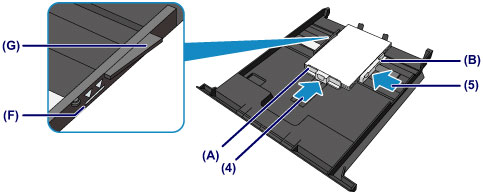
(6) Insert the cassette (upper) into the machine.
Push the cassette (upper) all the way into the machine.

- Open the paper output tray.
(1) Holding sides of the paper output tray, gently open it.
The output tray extension opens automatically when the paper output tray is opened.

 Note Note After loading paper  Select the size and type of the loaded paper on the print settings screen of the operation panel or printer driver. Select the size and type of the loaded paper on the print settings screen of the operation panel or printer driver.
|