Printing the Address Book List Specify to print the address book list. The list includes the following.  Coded dial - No. (registered coded number)
- Address
- Name
- Destination Type
 One-touch - No. (registered one-touch number)
- Address
- Name
- Destination Type
 Group - No. (one-touch numbers or coded numbers registered as a group)
- Group name
- Address
- Name
1. Press [  ] (Report). 2. Select <Print Reports> using [  ] or [  ] and press [OK].
 3. Select <Address Book List> using [  ] or [  ] and press [OK].
 4. Select the item to print using [  ] or [  ] and press [OK].
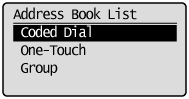 5. Make sure that paper is loaded in the paper source and press [OK]. Load the displayed paper size.
 6. Select <Yes> using [  ] and press [OK]. Printing starts.
 7. Press [  ] (Report) to close <Address Book List> screen. Printing the User Data List Specify to print the user data list. The list includes the following. - Preferences
- Timer settings
- Common Settings
- Copy settings
- Fax Settings
- Scan Settings
- USB Direct Print Settings
- Printer Settings
- Adjustment/Maintenance
- Reports
- Paper Settings
1. Press [  ] (Report). 2. Select <Print Reports> using [  ] or [  ] and press [OK].
 3. Select <User Data List> using [  ] or [  ] and press [OK].
 4. Make sure that paper is loaded in the paper source and press [OK]. Load the displayed paper size.
 5. Select <Yes> using [  ] and press [OK]. Printing starts.
 6. Press [  ] (Report) to close <Print Report> screen. Printing a Communication Management Report Specify to print the fax activity report. You can choose to print the report automatically. The list includes the following. - Start time
- Name/Address
- No.
- Mode
- Page
- Result
- OK Transmission finished successfully. - NG Transmission failed. If an error code is displayed, see the "e-Manual" (HTML manual) in the CD-ROM supplied with the machine. 1. Press [  ] (Report). 2. Select <Print Reports> using [  ] or [  ] and press [OK]. 3. Select <Communication Management Report> using [  ] or [  ] and press [OK]. 4. Make sure that paper is loaded in the paper source and press [OK]. Load the displayed paper size. 5. Select <Yes> using [  ] and press [OK]. Printing starts. 6. Press [  ] (Report) to close the <Print Reports> screen.
|