You can use the machine to make copies, send/receive faxes, or scan originals without a computer.
You can also make good use of the various functions of the machine with menus and setting items displayed on the LCD.
The copy, scan, fax, or setup mode can be selected.
The desired mode can be selected by pressing the mode button (A) on the operation panel.
Pressing the Menu button (B) in the copy, fax, or scan mode provides access to mode-specific functions and setting options.
On the menu screen or settings screen, use the  or
or  button (C) to select an item or option, then press the OK button (D) to proceed with the procedure.
button (C) to select an item or option, then press the OK button (D) to proceed with the procedure.
To return to the previous screen, press the Back button (E).

Selecting a Menu or Setting Item
Pressing the Menu button while the Copy, Fax, or Scan standby screen is displayed brings up their respective Copy menu, FAX menu, or Scan menu.
Example: Starting from the Copy standby screen

Press the Menu button in the Copy standby screen to display the Copy menu screen.
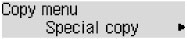
Press the  or
or  button (C) to switch between menu items.
button (C) to switch between menu items.
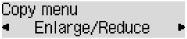
Press the OK button (D) to finalize the desired menu item.
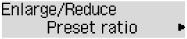
Press the Back button (E) to return to the previous screen.