|
This section explains how to set the date and time of the camcorder.
First Time Settings The first time you turn on the camcorder, you will be guided by the camcorders easy-to-follow setup screens to configure the camcorders date and time settings.
1. Turn on the camcorder.
2. Touch [Y.M.D], [M.D,Y] or [D.M.Y] to select the date format you prefer.
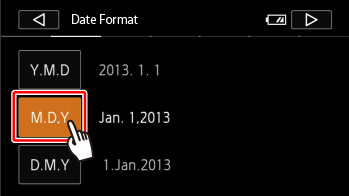
3. Touch  . After you select the date format, the [Date/Time] screen will appear with the first field selected.
4. Touch a field you want to change (year, month, day, hours or minutes).
Touch [  ] or [  ] to change the field as necessary.
- Set the correct date and time by changing all the fields in the same way.
- Touch [24H] to use 24-hour clock or leave it unselected to use 12-hour clock (AM/PM).
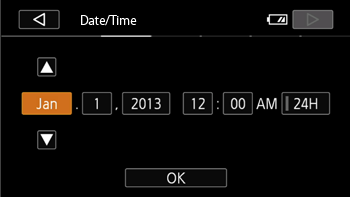
5. Touch [OK].
Changing the Date/Time settings
1. Turn on the camcorder.
2. Touch [  ].
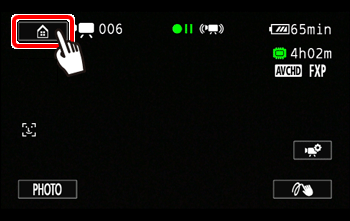
3.  Drag your finger left/right to bring the [Other Settings] menu to the center, and then  touch the icon to open it.
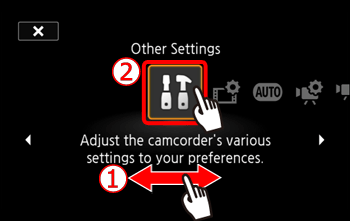
4. Touch [  ].
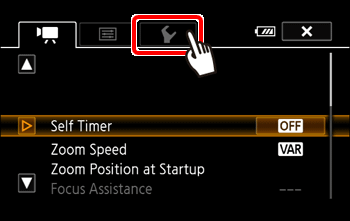
5.  Drag your finger up or down to bring [Date/Time] into the orange selection bar, and then  touch the button.
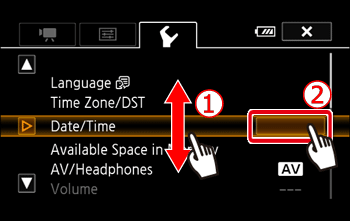
6. Set the Date and Time.
6-1. Touch the field you want to change (year, month, day, hours or minutes). Touch [  ] or [  ] to change the field as necessary.
6-2. Touch [Y.M.D], [M.D,Y] or [D.M.Y] to select the date format you prefer.
Touch [24H] to use 24-hour clock or leave it unselected to use 12-hour clock (AM/PM).
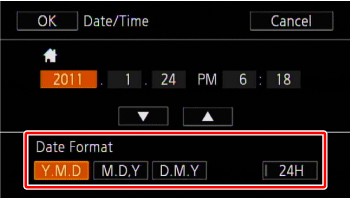
7. Touch [OK] to start the clock and close the setup screen.
8. Touch [  ] to close the menu.
NOTE
If you do not use the camcorder for about 3 months, the built-in rechargeable lithium battery may discharge completely and the date and time setting may be lost. In such cases, recharge the built-in lithium battery and set the time zone, date and time again.
Changing the Time Zone Change the time zone to match your location.
In addition, the camcorder is able to retain the date and time of another location. This is convenient when you travel so that you can set the camcorder to match the time of your home location or that of your destination.
1. Turn on the camcorder.
2. Touch [  ].
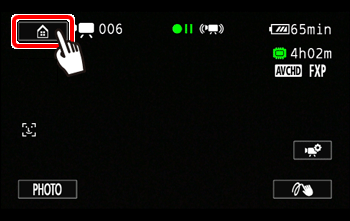
3.  Drag your finger left/right to bring the [Other Settings] menu to the center, and then  touch the icon to open it.
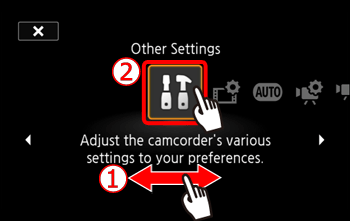
4. Touch [  ].
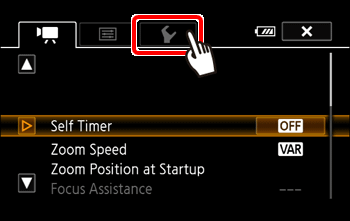
5.  Drag your finger up or down to bring [Time Zone/DST] into the orange selection bar, and then  touch the orange frame on the right.

6. Touch [  ].
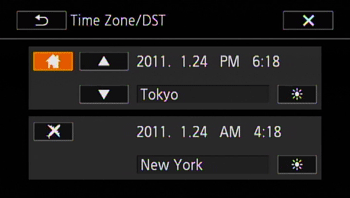
7. Touch [  ] or [  ] to set the desired time zone. If necessary, touch [  ] to adjust for daylight saving time.
8. Touch [  ] to close the menu.
REFERENCE
When you return from your travels, touch [  ] in the operations in Step 6, and then touch [  ] to close the menu.
|