Verify the SSID (Network Name)
Check the printer Setting
-
Make sure that the machine is turned on. Load a sheet of A4 or Letter-sized plain paper.
-
-
Press the Menu button.
-
-
Select  Setup, then press the OK button.
Setup, then press the OK button.
-
-
Select  Device settings, then pres the OK button.
Device settings, then pres the OK button.
-
Use the 
 button to select LAN settings, then press the OK button.
button to select LAN settings, then press the OK button.
-
-
Use the 
 button to select Confirm LAN settings, then press the OK button.
button to select Confirm LAN settings, then press the OK button.
-
Use the 
 button to select Print LAN details, then press the OK button.
button to select Print LAN details, then press the OK button.
-
Use the 
 button to select Yes, then press the OK button to start printing.
button to select Yes, then press the OK button to start printing.
The machine starts printing the network setting information.
Check the SSID on the computer
- Click the appropriate Network icon in the system tray
Windows XP:  |
Windows Vista:  |
Windows 7:  |
Windows 8 / 8.1 / 10:  |
- Note the SSID name (Network name).
Windows XP:
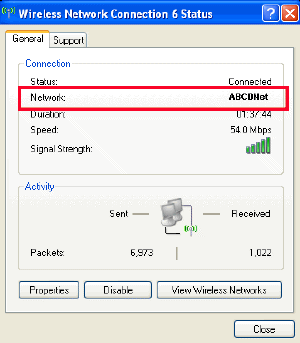
Windows Vista:
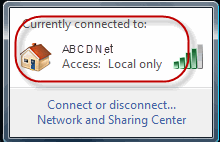
Windows 7:
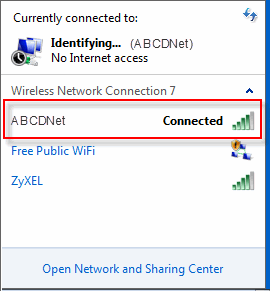
Windows 8 / 8.1 / 10:
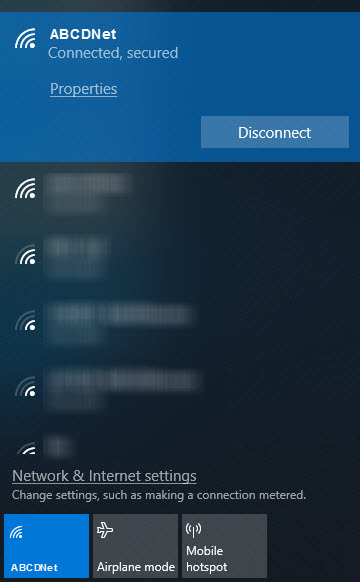
- Compare this with the SSID from the Wireless LAN setting list of the printer. If it is different , connect to the same SSID as that of the printer.