|
The self timer is convenient for when you want to get shots of yourself with your family or friends. The shot will start after approximately 10 seconds.
IMPORTANT
When the [Shooting Mode] is set to [  ] (Baby) mode, this setting cannot be made. Please make the setting in [  ] (Auto), [  ] (Cinema), [  ] (Special Scene), or  (Program AE).
1. Turn on the camcorder and make sure it is set to a recording mode.
2. Touch [  ].
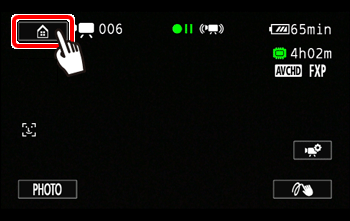
3.  Drag your finger left/right to bring the [Other Settings] menu to the center, and then  touch the icon to open it.
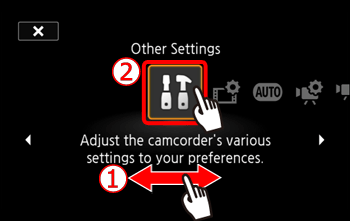
4.  Drag your finger up/down to bring the [Self Timer] setting into the orange selection bar, and then  touch the button.
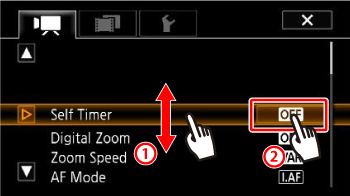
5. Touch [  On  ].
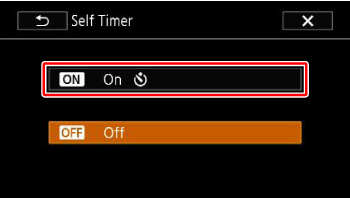
REFERENCE
Repeat, selecting [  Off], to turn off the self timer.
6. Touch [  ].
 will appear on the screen.
Movies:
In record pause mode, press <START/STOP>.
The camcorder starts recording after a 10-second countdown*. The countdown appears on the screen.
Photos:
In record pause mode, touch [  ]. - The camcorder will record the photo after a 10-second countdown. The countdown appears on the screen.
- Photos cannot be recorded while the camcorder is set to  (Cinema) mode.
NOTE
- Once the countdown has begun, any of the following actions will cancel the self timer.
- Pressing <START/STOP>, when recording movies.
- Touching [  ], when recording photos. - Turning off the camcorder.
- Changing the camcorders operating mode.
|