|
When ImageBrowser EX does not operate correctly, uninstalling (deleting) and reinstalling the software is recommended.
The procedure for uninstalling/reinstalling the software is explained below.
IMPORTANT
Before uninstalling (deleting) ImageBrowser EX, confirm that all open programs have been closed.
Uninstalling (deleting) ImageBrowser EX 1.  Move the pointer to the bottom right side of the screen. When the Charms bar is displayed, move the pointer up to select  [Settings]. Next, select the  [Control Panel].
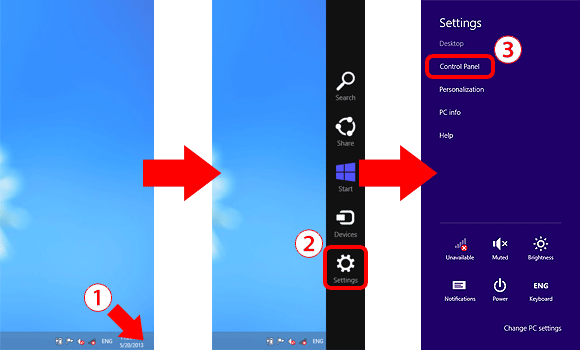
2. Click [Uninstall a program].
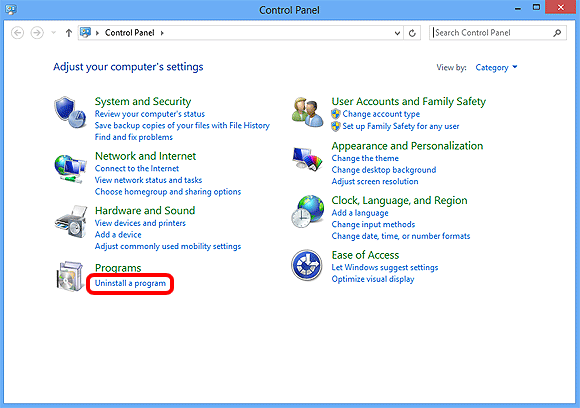
3.  Select[Canon Utilities ImageBrowser EX], and then click  [Uninstall/Change].
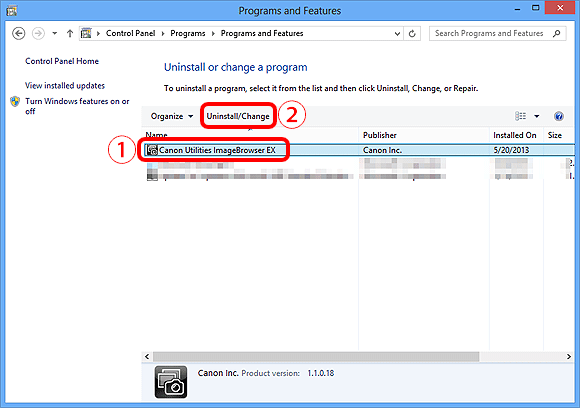
4. Click [OK] to begin the uninstallation of ImageBrowser EX.
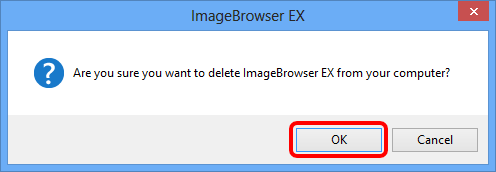
5. If the software is successfully uninstalled, the following screen will appear. Click [OK] to close the window.
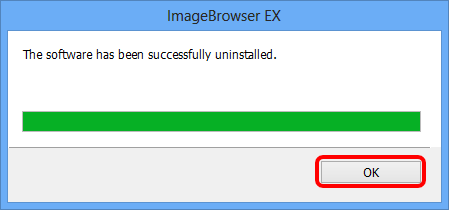
Reinstalling ImageBrowser EX 1. After uninstalling ImageBrowser EX, make sure to restart your computer.
IMPORTANT
- If the computer is not restarted after uninstalling ImageBrowser EX, operation problems may occur when the software is reinstalled.
- Refrain from connecting the camcorder to the computer before completing the reinstallation process, as misoperation may occur. Also check the ImageBrowser EX User guide to make sure the computer meets the system requirements for running the software.
- Using the auto update function of ImageBrowser EX, you can update to the latest version and download new functions via the Internet, so be sure to install the software on a computer with an Internet connection.
- Internet access is required to use this function, and any ISP account charges and access fees must be paid separately.
2. Download [ImageBrowser EX] or [DIGITAL VIDEO CAMERA Software] from the Canon homepage and follow the instructions displayed. If the [User Account Control] screen is displayed, follow the procedure as described.
NOTE
In the example procedure below, the [DIGITAL VIDEO CAMERA Software] has been downloaded and the used to install the [ImageBrowser EX] software. The installation procedures and screens displayed may differ depending on the software, or if a CD-ROM is used to install the software.
REFERENCE
If you have a CD-ROM which includes [ImageBrowser EX] please install the software using the procedure below.
1. Insert the CD-ROM into your computer.
2. Click the window that appears in the upper right of your screen.
3. Click [Open folder to view files] when the following screen appears.
4. Click [Disc_Setup.exe].
The subsequent procedures may be carried starting from step 5 below.
3. Double-click the downloaded file.
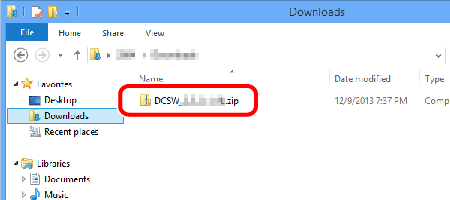
4. Double-click [CanonDVSxxW.exe].
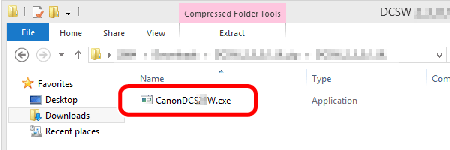
5. Select the area in which you live.
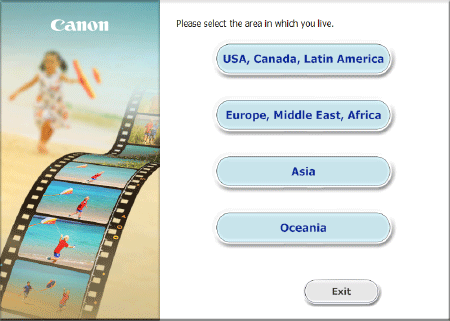
6. Select the country where you live, and then click [Next].
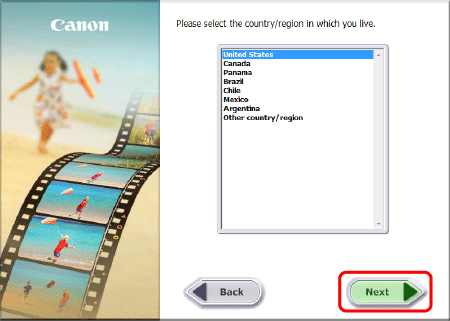
7. Select the desired language.
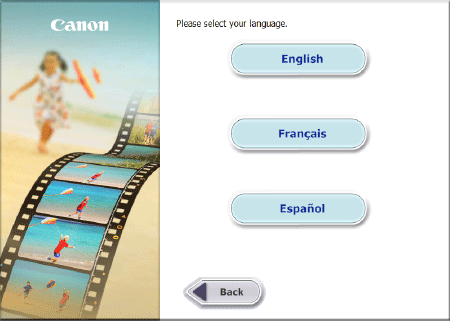
8. Click [Custom Installation] when the screen below is displayed.
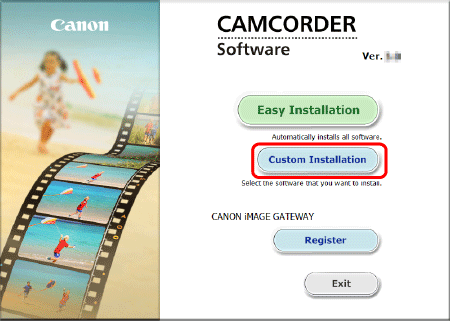
9. Click [OK].
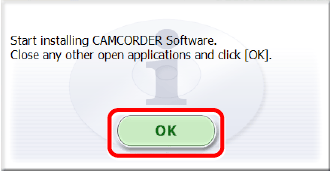
10. When the screen below appears, append  ImageBrowser EX with a checkmark (  ), and then click  [Next].
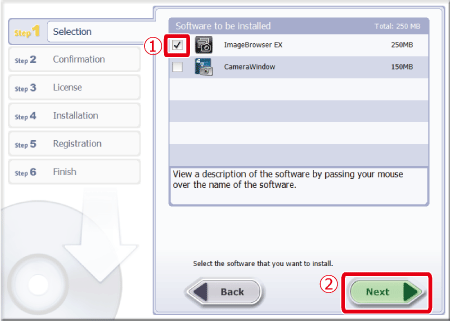
11. Click [Install].
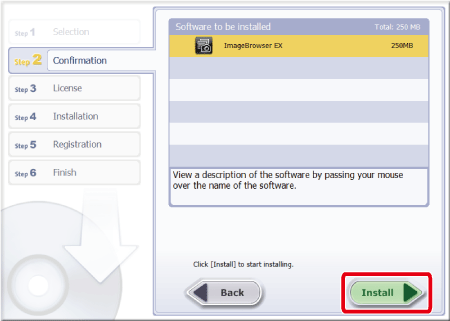
12. Click [Yes] to accept the License Agreement.
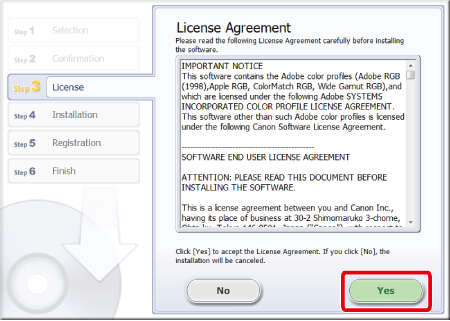
13. When installing ImageBrowser EX, the screen below will appear on computers connected to the internet. If you agree to the disclaimers, click [Yes].
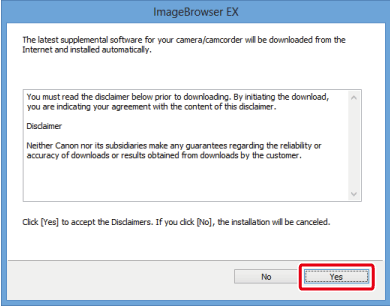
14. If you agree to the terms listed on the following screen, click [Yes].
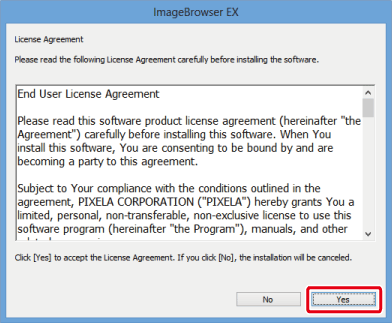
15. Click [Yes] when the following screen appears.
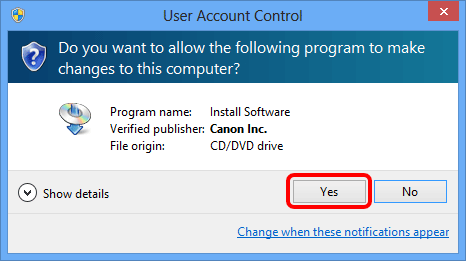
16. The following screen appears, and installation begins.
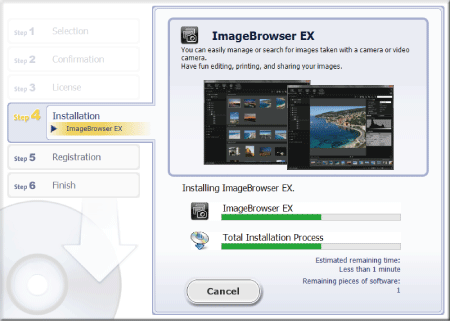
17. When the following screen appears, click [OK], and then click [Install Now] on the next screen that appears.
Follow the instructions displayed to continue installation.
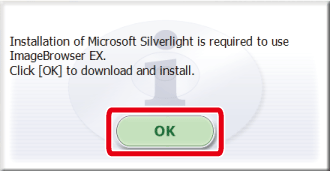
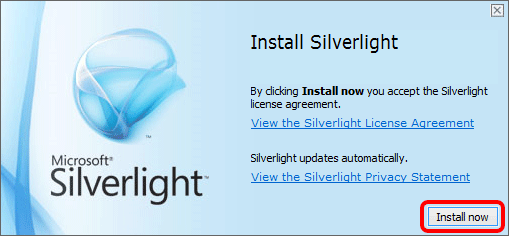
IMPORTANT
If Microsoft Silverlight is not installed on the computer, ImageBrowser EX will not run. Make sure to install Microsoft Silverlight.
18. Click [Next].
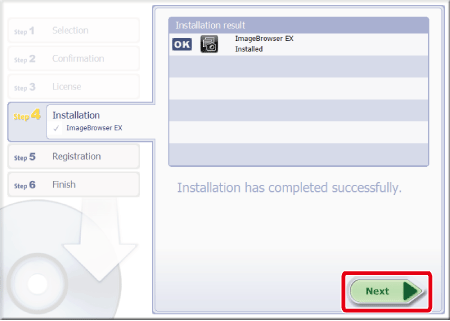
19. The following screen appears.
- In this example
 [No, I will register later] has been selected, and [No, I will register later] has been selected, and  [Next] has been clicked. [Next] has been clicked.
(To register in CANON iMAGE GATEWAY, select [Yes, I would] and complete the registration procedure.)

20. Click [OK].
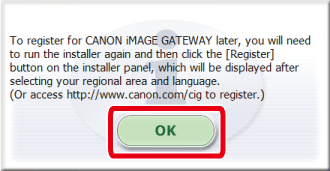
21. Installation is complete.
- If restarting the computer is not necessary, a [Finish] screen will be displayed. In this case, please click [Finish].
- If it is necessary to restart the computer, a [Restart] screen will be displayed. In this case please click [Restart].
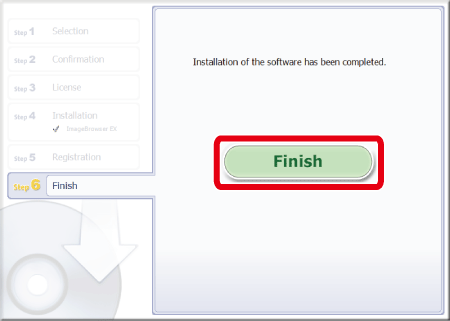
This concludes the reinstallation procedure for ImageBrowser EX.
Problems continue even after ImageBrowser EX has been reinstalled If the following problems occur even after ImageBrowser EX has been reinstalled, there is a possibility that the database file for ImageBrowser EX may be corrupted.
- ImageBrowser EX does not start.
- Nothing is displayed (images, information, etc.) after ImageBrowser EX is started.
Please follow the procedure explained below to delete the ImageBrowser EX database file, then try restarting ImageBrowser EX.
IMPORTANT
Please note that data information (operational history, etc.) contained in the ImageBrowser EX database file will also be deleted.
1. Before beginning the procedure, make sure to close ImageBrowser EX.
2. Click [Explorer] to display [Libraries].
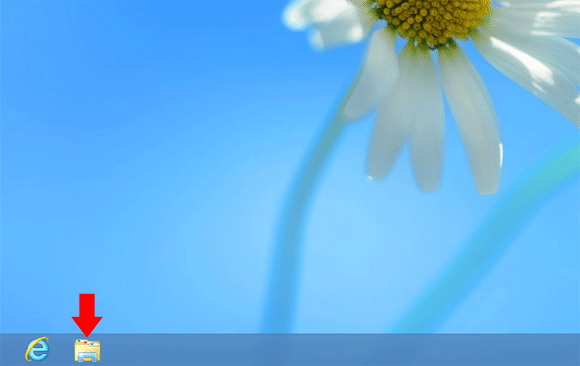
3. Click [Computer].
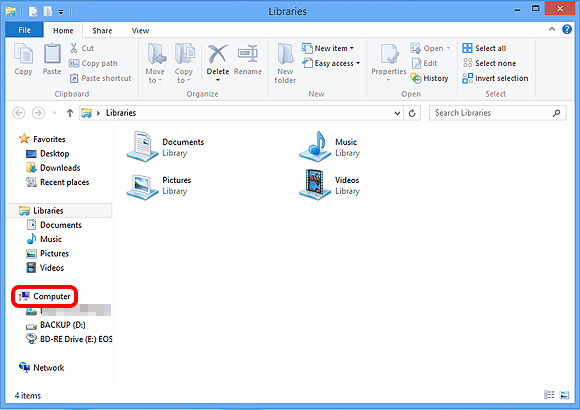
4. Double-click the [C:] drive.
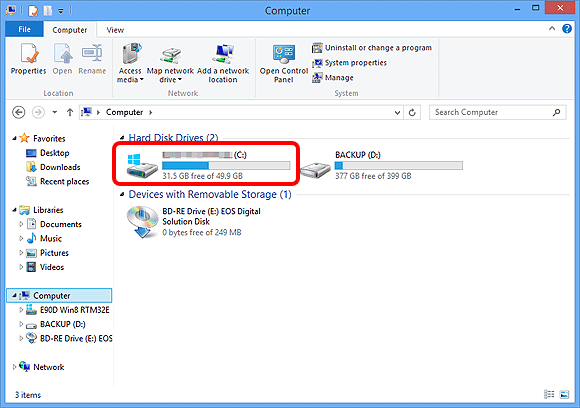
5. Double-click [Program Files(x86)].
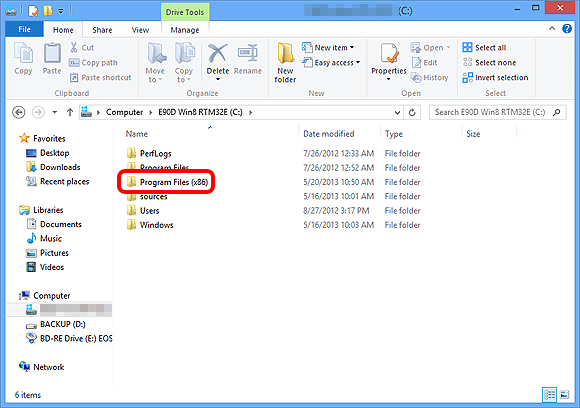
6. Double-click the [Canon] folder.

7. Double-click the [ImageBrowser EX] folder.
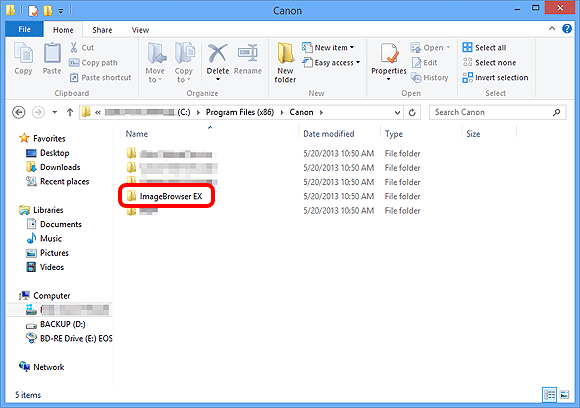
8. Double-click [IBX_DBcleaner].
NOTE
Depending on the settings of your operating system, [IBX_DBcleaner.exe] may be displayed.
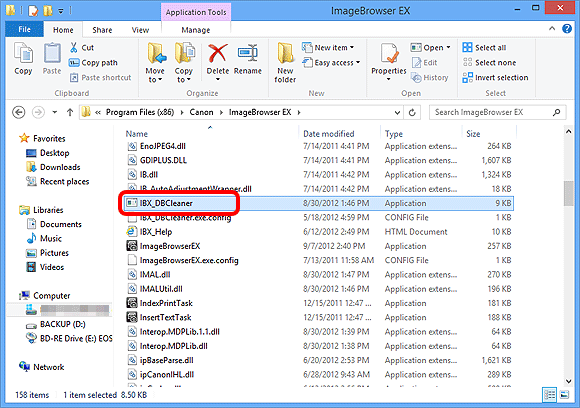
9. If the following screen is displayed, click [Yes].
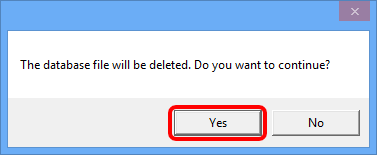
10. If the following screen is displayed, click [OK].
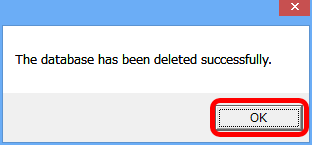
11. Start ImageBrowser EX.
REFERENCE
After the initial database file has been deleted, a new database file will automatically be created by ImageBrowseEX the next time it is started. This operation may take some time.
This completes the procedure for deleting the ImageBrowseEX database file.
|