If printing is faint or affected by banding in different colors, make sure the Printhead nozzles are clear by printing a test pattern to check the nozzles. NOTE - Nozzles are periodically checked to ensure they are clear. Configure the settings on the Control Panel menu in Nozzle Check.
<Paper to Prepare> When Using Rolls : An unused roll at least 254.0 mm (10.00 in) wide When Using Sheets : One sheet of unused paper of at least A4/Letter size 1. Load paper. 2. On the Tab Selection screen of the Control Panel, press  or  to select the Settings/Adj. tab (  ).
 NOTE - If the Tab Selection screen is not displayed, press the Menu button.
3. Press the OK button. The Set./Adj. Menu is displayed. 4. Press  or  to select Test Print, and then press the OK button. 5. Press  or  to select Nozzle Check, and then press the OK button. The printer now prints a test pattern for checking the nozzles. 6. Check the printing results. If the horizontal lines are not faint or incomplete, the nozzles are clear.
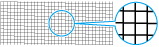 If some sections of the horizontal lines are faint or incomplete, the nozzles for those colors are clogged.
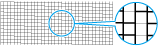 If horizontal lines are faint or incomplete, follow the steps below and check again for nozzle clogging. 2. Print a test pattern to check the nozzles. NOTE - If you repeat these steps several times but the horizontal lines are still faint or incomplete, contact your Canon dealer.
|