Basic Copy Operations 1. Place the document(s).
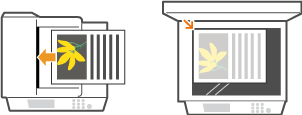
2. Press [  ]. 3. Enter the number of copies using the numeric keys. - Enter a quantity from 1 to 99.
- Press [
 ] to cancel the entered quantity. ] to cancel the entered quantity.
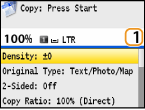
4. Specify the copy settings as necessary. - Use [
 ] / [ ] / [  ] to select the setting options. ] to select the setting options.
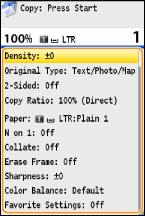
5. Press [  ]. - When placing documents in the feeder in step 1 The document is automatically scanned. - When placing documents on the platen glass in step 1 Depending on the copy settings you made, the screen for selecting the document size and paper source is displayed when copying multiple documents. Follow the procedure below. (1) Use [  ] / [  ] to select the document size, and press [  ].
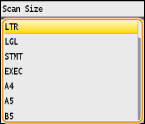 (2) Select the paper source that contains the paper you want to use, and press [  ].
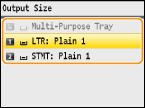
If the screen is not displayed, proceed to step 3. (3) Place the next document on the platen glass and press [  ]. - Repeat this step until you finish scanning the entire document.
(4) Press <Start Copying>. - If you want to cancel copying, press <Cancel>
 <Yes> <Yes>  [ [  ]. ].
NOTE: - When the <Paper Size> or <The memory is full. Scanning will be canceled. Do you want to print?> message is shown in the display.
- You can check the copy history, such as when or how many copies have been made. Press [
 ](Status Monitor) ](Status Monitor)  <Copy/Print Job> <Copy/Print Job>  [ [  ] ]  <Copy Job Log> <Copy Job Log>  [ [  ] ]  Select the copy document you want to check Select the copy document you want to check  [ [  ]. ].
IMPORTANT - When copying documents with text or images that extend to the edges of the page
The edges of the document might not be copied.
Selecting Document Type To ensure optimal image quality for the copy, you can specify the document type, such as text-only documents or magazine photos. [  ]  <Original Type>  [  ]  Select the document type  [  ]
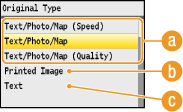
(a) <Text/Photo/Map> Suitable when copying documents that contain text and photos, or detailed graphics such as maps. You can also select whether to give priority to copy speed or image quality. When this option is selected for color copying, priority is given to speed over image quality. - <Text/Photo/Map (Quality)>
This option gives priority to image quality over speed. You can also adjust the level of priority given to the quality of the text or photos. Use [  ] / [  ] to adjust the setting, and press <Apply>.
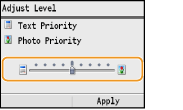 (b) <Printed Image> Suitable when copying documents that contain printed photos, such as magazines or pamphlets. (c) <Text> Suitable when copying documents that only contain text. Canceling Copies If you want to cancel copying immediately after pressing [  ], select <Cancel> on the screen or press [  ] on the operation panel. You can also cancel copying after checking the details of the copy status.  Select <Cancel> on the screen that is displayed while copying
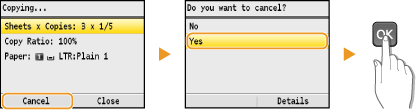
 Press [  ] to cancel
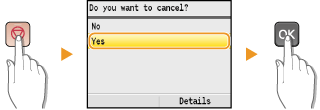
- If the screen displays a list of documents after [
 ] is pressed ] is pressed
Use [  ] / [  ] to select the copy document to cancel.
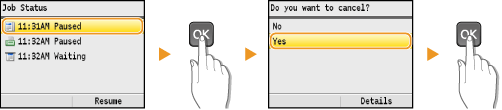
 Use [  ](Status Monitor) to cancel [  ] (Status Monitor)  <Copy/Print Job>  [  ]  <Job Status>  [  ]  Select the copy document on the <Copy/Print Job Status> screen  [  ]  <Cancel>  <Yes>  [  ]
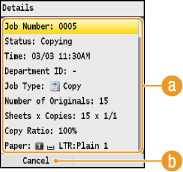
(a) Copy details The number of copies, settings, and other details are displayed. If you only want to check the details without canceling copying, press [  ] (Status Monitor) to return to the copy main screen. (b) <Cancel> Cancels copying.
|