|
|
Install PIXMA drivers using the prepackaged CD (Mac OS X) iP100
| Article ID: ART150737 |
| |
Date published: 05/22/2015 |
| |
Date last updated: 12/28/2015 |
Description
Install PIXMA drivers using the prepackaged CD (Mac OS X) iP100
Solution
Install Printer Driver
Install the printer driver with the CD-ROM prepackaged with the printer.
Notes:
- When Mac OS X is shared by multiple users (accounts), login as an Administrator.
- Close any antivirus software that may be running prior to installing the drivers.
- Connect a USB cable to the printer and computer.

- Power on the printer.
- Turn on the computer to start Mac OS X.
- Insert the setup CD-ROM into the CD drive.
If the folder in the CD-ROM does not open automatically, double-click the 'CANON IJ' icon on the desktop.
- Double-click the 'Setup' icon.
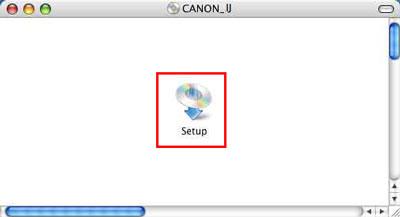
- When prompted, enter the administrator name and the password, then click 'OK'.
Note:
When you do not know the administrator name and the password, click the '?' (represented by A) icon.
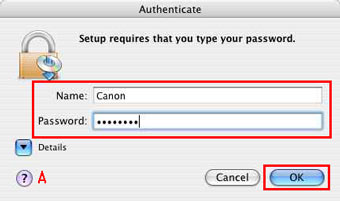
- The printer drivers can be installed using Easy Install or Custom Install.
Click either of these methods.
The following procedures are explained with Easy Install.
- Easy Install enables the automatic installation of the printer drivers, application software, and on-screen manual.
- To install only specific components, select Custom Install.
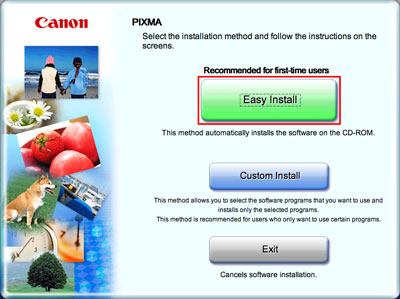
- Click Install.
If Easy Install is selected:
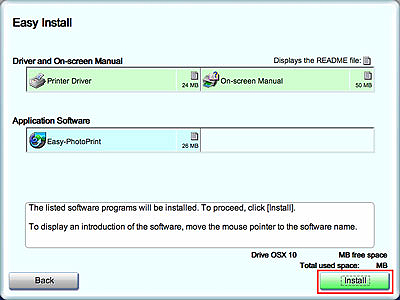
If Custom Install is Selected:
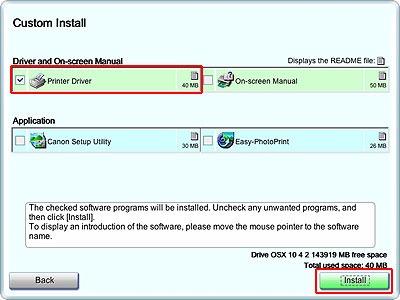
*Display may vary depending on the printer.
- Read the License Agreement carefully and if you agree, click 'Yes'.
- When the Start Setup screen appears, click 'Execute'. The installation starts.
- When the Printer Connection screen appears, confirm the displayed message and click 'Restart'. The system is restarted automatically.
Note: Do not remove the Setup CD-ROM while your computer is being restarted.
- When the Print Head Alignment screen appears, make sure that a sheet of supplied paper (Paper For Print Head Alignment MP-101) is loaded in the Rear Tray. Click 'Execute', confirm the displayed message, and click 'OK'.
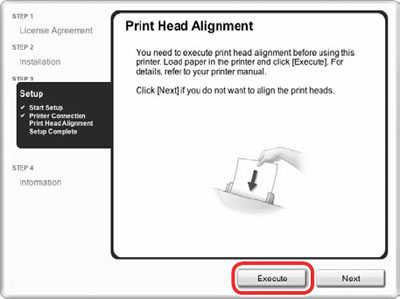
Note: Print Head Alignment will take about 5 minutes to complete. Do not start another operation until the printer has stopped making operating noises. Do not open the Print Head Cover while printing.
The pattern is printed, and the Print Head is aligned automatically.
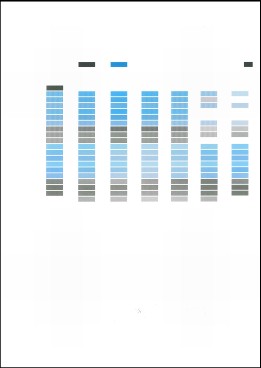
Note: The pattern is printed in black and blue.
When Automatic Print Head Alignment cannot be executed properly, the Alarm lamp on the printer will flash orange eleven times.
- When the Setup Complete screen appears, click 'Next'.
- When the User Registration screen appears, click 'Next'.
Note: To register later, click Cancel and go to Step 15. After software installation is complete, double-click on the Canon Registration icon that was created on your desktop.
Follow on-screen instructions to register your product. You will need your product serial number, which is located on the rear of the printer.
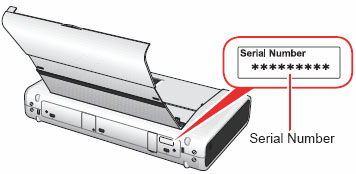
- When the Installation completed successfully screen appears, click 'Exit'. Remove the Setup CD-ROM after clicking 'Exit'.
Installing the printer drivers using the prepackaged CD-ROM is completed.
Memo: When failing to install halfway, install the printer drivers again.
|