Confirm the MAC Address (Windows)
Note: The MAC Address can not be changed.
- Start the Canon Setup Utility by selecting 'Start', 'All programs', 'Canon Utilities', and 'Canon Setup Utility' and clicking Canon Setup Utility icon.
- In the Canon Setup Utility dialog box, click Bluetooth Settings section. In the Bluetooth Settings section, the MAC Address can be confirmed.
Note: Even though the 'Change' button is clicked, MAC Address cannot be changed.
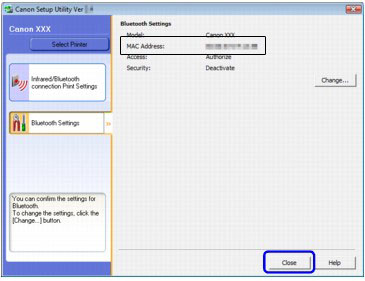
- Confirmation of the MAC Address is completed.