Verify Infrared Configuration
Requirements for connecting to a computer via infrared:
| Platform |
IBM PC-AT or compatible machine |
| CPU |
Intel Pentium or higher |
| IrDA |
IrDA1.4 compliant |
| Baud rate (transmission speed) |
Max. 4 Mbps |
| Infrared transmission devices |
- Infrared transmission port incorporated in the computer
- Infrared port (OBEX compliant) of the PDA (Personal Digital Assistants)
|
| OS |
Windows 2000/XP/Vista |
Requirements for Infrared Communication with the PDA:
| PDA |
The PDA must have an IrDA port and support the file transfer using the IrOBEX (Infrared Object Exchange) protocol. |
| Printable contents |
- Microsoft Pocket PC 2002 or later:
Contacts (perform printing from the contacts list), Calender, Tasks, and Image (JPEG images only)
- Palm Computing Palm OS 3.5/4.1/5.0 or later:
Contacts, Date Book, To Do List, and Memo Pad (text only; printing hand-written memo pad is not supported)
|
| Character code |
- Alphanumeric code
- ISO 8859-1/2/5
|
Performing infrared transmission:
Set the infrared port of the computer or PDA to face that of the printer at a distance of less than 80 cm.
The effective angle of the printer's infrared port is about 10 degrees from the central axis in vertical and horizontal directions.
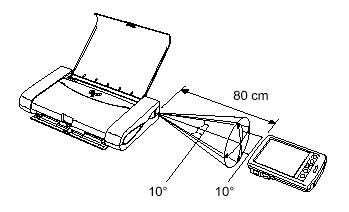
Notes:
- Do not place any obstacles between the infrared ports of the printer and PDA or computer. Data cannot be transmitted between them. Check the orientation and positions of the infrared ports of the printer and PDA or computer. Oppose these ports properly as mentioned above.
- Before printing data or using a maintenance function of the printer driver, ensure that the name of the printer connected based on the IrDA system is displayed by clicking the Wireless Link icon in the Control Panel.
- During printing, be careful not to interrupt infrared transmission with the printer. If it is interrupted, turn off the printer and cancel printing on the computer or PDA. Placing the pointer on the Wireless Link icon on the Control Panel allows you to check whether IrDA transmission has been interrupted.
- When using Infrared transmission in Windows Vista, Windows XP or Windows 2000, the IJ Status Monitor is not displayed.
-