Removing the Bluetooth Unit from the Printer
Follow the steps below to remove the Bluetooth unit from the printer.
1. Turn off the printer.
Press the Power button and wait until the Power lamp stops flashing.
Note: Do not remove the Bluetooth unit while the printer is turned on. A failure can result.
2. Remove the Side Panel from the side of the AC adapter connector (A).
2-1. Insert a screwdriver or something similar into the hole on the side of the printer as illustrated below.

2-2. Unlock the end of the Side Panel by moving the screwdriver that was used in Step 2-1 as illustrated below.
Do not bend the Side Panel too far; otherwise, the Side Panel may be broken.
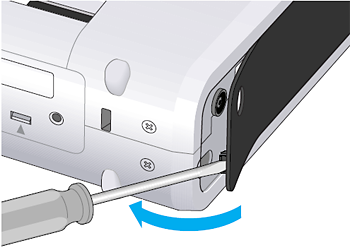
2-3. Slide out the Side Panel as illustrated below.
Detach the Side Panel carefully not to break the Side Panel protrusion.

3. Remove the Bluetooth unit.
Eject the Bluetooth unit from the Bluetooth Unit Connector as illustrated below.

important:
Store the Bluetooth unit with the cap attached.
4. Attach the Side Panel to the printer.
4-1. Fit the five protrusions on the back of the Side Panel, and then slide the Side Panel as illustrated below.

4-2. Fit the Side Panel protrusion (B) into its corresponding hole on the printer.
Make sure that the whole Side Panel is attached to the printer correctly.

Removing the Bluetooth Unit from the
Direct Print Port of the Printer
Remove the Bluetooth unit from the Direct Print Port of the printer in accordance with the following procedure.
reference:
For how to remove the Bluetooth unit from the Bluetooth Unit Connector (inside the printer), see "Removing the Bluetooth Unit from the Inside of the Printer".
1. Turn off the printer.
Press the Power button and wait until the Power lamp stops flashing.
attention:
Do not remove the Bluetooth unit while the printer is on. A failure can result.
2. Remove the Bluetooth unit.

important:
Store the Bluetooth unit with the cap attached.