Attach the Bluetooth Unit (BU-30) to the Printer
You can attach the Bluetooth unit to the Bluetooth Unit Connector (inside the printer) (A) or to the Direct Print Port (B).
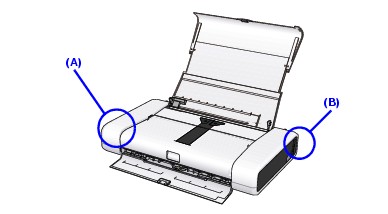
If printing is often performed through Bluetooth communication, we recommend that you attach the Bluetooth unit to the Bluetooth Unit Connector (inside the printer).
If printing is performed temporarily through Bluetooth communication, we recommend that you attach the Bluetooth unit to the Direct Print Port of the printer.
Attaching the Bluetooth Unit to the Inside of the Printer
Attaching the Bluetooth Unit to the Direct Print Port of the Printer
Attaching the Bluetooth Unit to the Inside of the Printer
Attach the Bluetooth unit to the inside of the printer in accordance with the following procedure.
Note: For how to attach the Bluetooth unit to the Direct Print Port, see Attaching the Bluetooth Unit to the Direct Print Port of the Printer.
- Turn off the printer. Press the Power button and wait until the Power lamp stops flashing.
Caution: Do not attach the Bluetooth unit while the printer is on. A failure can result.
- Remove the Side Panel from the side of the AC adapter connector (A).
(1) Insert a small screwdriver or something similar into the hole on the side of the printer as illustrated bellow.
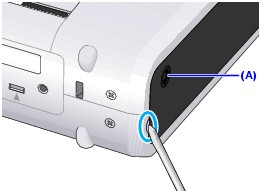
(2) Unlock the end of the Side Panel by moving the screwdriver that was used in Step (1) as illustrated bellow. Do not bend the Side Panel too far; otherwise, the Side Panel may be broken.
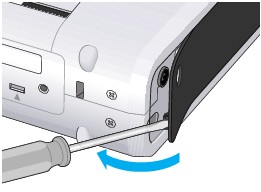
(3) Slide out the Side Panel as illustrated below. Detach the Side Panel carefully not to break the Side Panel protrusion.
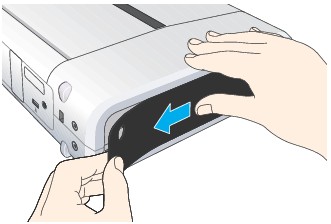
- Attach the Bluetooth unit. Align the head of the Bluetooth unit to the Bluetooth Unit Connector with the "Canon" logo (A) at the front and then insert the Bluetooth unit until the line (B) can be seen as illustrated below.
Note: Before attaching the Bluetooth unit, detach its cap. Store the cap in a safe location.
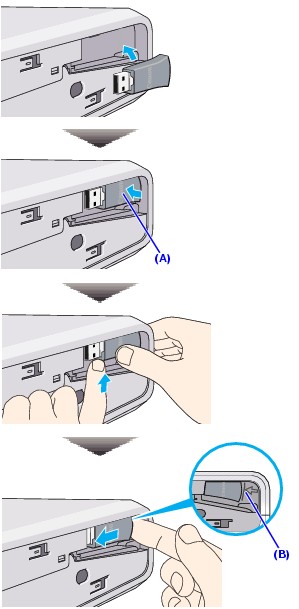
- Attach the Side Panel to the printer.
(1) Fit the five protrusions on the back of the Side Panel, and then slide the Side Panel as illustrated below.
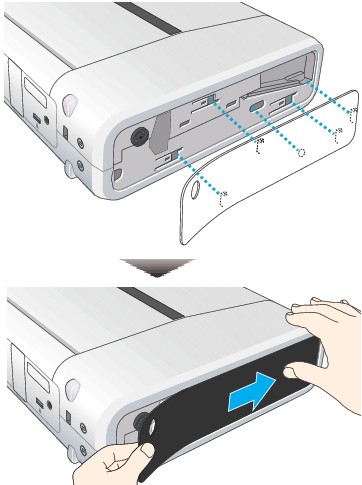
(2) Fit the Side Panel protrusion (B) into its corresponding hole on the printer. Make sure that the whole Side Panel is correctly attached to the printer.
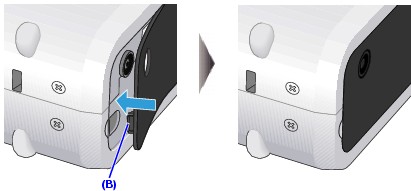
- 5 Turn on the printer.
Attaching the Bluetooth Unit to the Direct Print Port of the Printer
Attach the Bluetooth unit to the Direct Print Port of the printer in accordance with the following procedure.
Note: For how to attach the Bluetooth unit to the Bluetooth Unit Connector (inside the printer), see Attaching the Bluetooth Unit to the Inside of the Printer
- Turn off the printer. Press the Power button and wait until the Power lamp stops flashing.
Caution: Do not attach the Bluetooth unit while the printer is on. A failure can result.
- Attach the Bluetooth unit.
Note: Before attaching the Bluetooth unit, detach its cap. Store the cap in a safe location.
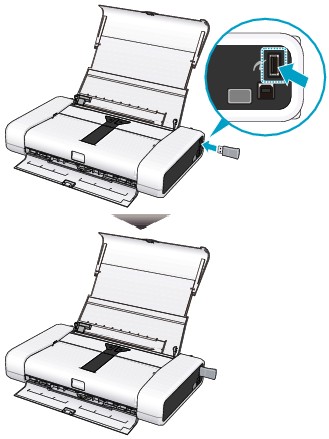
- Turn on the printer.