Precautions for Safe Transport of the Printer
When relocating the printer, make sure of the following.
 Important Important
When sending the printer for repair
 Pack the printer in a sturdy box so that it is placed with its bottom facing down, using sufficient protective material to ensure safe transport. Pack the printer in a sturdy box so that it is placed with its bottom facing down, using sufficient protective material to ensure safe transport.
 With the print head and ink tank left installed in the printer, press the ON button to turn off the power. This allows the printer to automatically cap the print head, thus preventing it from drying. With the print head and ink tank left installed in the printer, press the ON button to turn off the power. This allows the printer to automatically cap the print head, thus preventing it from drying.
 After packing, do not tilt the box containing the printer or turn it on its side or upside down. Doing so may cause the ink to leak during transport and cause damage to the printer. After packing, do not tilt the box containing the printer or turn it on its side or upside down. Doing so may cause the ink to leak during transport and cause damage to the printer.
 When a shipping agent is handling transport of the printer, have its box marked "THIS SIDE UP" to keep the printer with its bottom facing down. Mark also with "FRAGILE" or "HANDLE WITH CARE". When a shipping agent is handling transport of the printer, have its box marked "THIS SIDE UP" to keep the printer with its bottom facing down. Mark also with "FRAGILE" or "HANDLE WITH CARE".

|
-
Turn the printer off.
-
Confirm that the POWER lamp is off and unplug the printer.
 Important Important
 Do not unplug the printer while the POWER lamp is lit or flashing white, as it may cause malfunction or damage to the printer, making the printer unable to print. Do not unplug the printer while the POWER lamp is lit or flashing white, as it may cause malfunction or damage to the printer, making the printer unable to print.
|
-
Retract the output tray extension, then close the paper output tray and the paper support gently.
-
Disconnect the printer cable from the computer and from the printer, then disconnect the power plug from the printer.
-
Use adhesive tape to secure all the covers on the printer to keep them from opening during transportation. Then pack the printer in the plastic bag.
-
Attach the protective material to the printer when packing the printer in the box.
 Important Important
 When setting up the printer, always carry it with two people. When setting up the printer, always carry it with two people.
|
Notice for Unplugging the Power Cord
To unplug the power cord, follow the procedure below.
 Important Important
 When you unplug the power cord, press the ON button, then confirm that the POWER lamp is off. Unplugging the power cord while the POWER lamp is lit or flashing may cause drying or clogging of the print head and print quality may be reduced. When you unplug the power cord, press the ON button, then confirm that the POWER lamp is off. Unplugging the power cord while the POWER lamp is lit or flashing may cause drying or clogging of the print head and print quality may be reduced.
|
-
Press the ON button to turn the printer off.

-
Confirm that the POWER lamp is off.

-
Unplug the power cord.
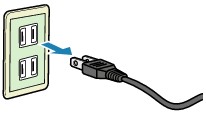
The specification of the power cord differs depending on the country or region of use.
PIXMA Pro Series Printers Support