|
When you turn on the power for the first time or if the date/time/zonehave been reset, the date/time/zone setting screen will appear. Followthe steps below to set the time zone first. If you set the camera to thecorrect time zone for where you currently live, when you travel to anothertime zone you can simply set the camera to the correct time zone foryour destination to update the cameras date/time automatically.
Note that the date/time appended to recorded images will be basedon this date/time setting. Be sure to set the correct date/time.
1. Set the camera's power switch to <ON>.
2. Press the <MENU> button to display the menu screen.

3. Press the < 
 > keys to select the [  ] tab. Press the < 
 > keys to select [Date/Time/Zone], then press <SET>.
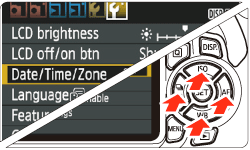
4. Set the time zone.
[London] is set by default.

Press the < 
 > keys to select the time zone box. Press <SET> so [  ] is displayed.
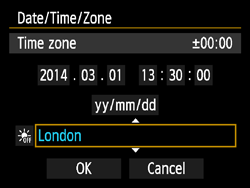
5. Press the < 
 > keys to select the time zone, then press <SET>. (Returns to [  ].)

REFERENCE
The time displayed on the upper right of the screen is the time difference compared with Coordinated Universal Time (UTC). If you do not see your time zone, set the time zone while referring to the difference with UTC.
6. Set the date and time.
Press the < 
 > keys to select the number. Press <SET> so [  ] is displayed.

7. Press the < 
 > keys to set the number, then press <SET>. (Returns to [  ].)

8. If necessary, set the daylight saving time.
Press the < 
 > keys to select [  ]. Press <SET> so [  ] is displayed. Press the < 
 > keys to select [  ], then press <SET>.

REFERENCE
When the daylight saving time is set to [  ], the time set in step 7 will advance by 1 hour. If [  ] is set, the daylight saving time will be canceled and the time will go back by 1 hour.
9. Press the < 
 > keys to select [OK], then press <SET> to exit the setting. The date/time/zone and daylight saving time will be set and the menu will reappear.
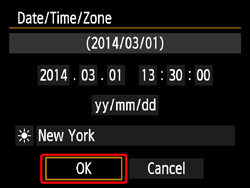
NOTE
- The date/time that was set will start from when you press <SET> in step 9.
- After changing the time zone, check that the correct date/time has been set.
CAUTION
The date/time/zone settings may be reset in the following cases. If this happens, set the date/time/zone again.
- When the camera is stored without the battery.
- When the cameras battery becomes exhausted.
- When the camera is exposed to below freezing temperatures for a prolonged period.
|