| Solution |
Customizing a Picture Style
You can customize a Picture Style by adjusting individual parameters like [Sharpness] and [Contrast].Changes can only be made in the Creative Zone modes.
To see the resulting effects, take test shots.
To change Picture Style values, follow the procedures below.
1. Set the camera's power switch to <ON>.
2. Set the Mode Dial to a Creative Zone mode.
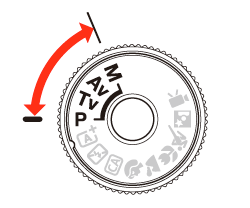
3. Press the <MENU> button to display the menu.

4. Press the <  > keys to select [  : Picture Style], then press <SET>.
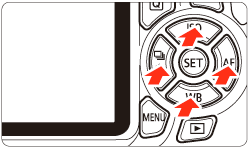

5. Select a Picture Style, then press the <DISP.> button.

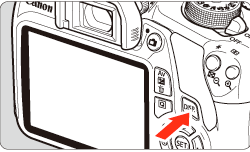
6. Select a parameter such as [Sharpness], then press <SET>.

REFERENCE
By selecting [Default set.] in step 3, you can revert the respective Picture Style to its default parameter settings.
7. Press the <  > keys to adjust the parameter as desired, then press <SET>.
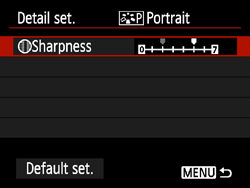
8. Press the <MENU> button to save the adjusted parameters. The Picture Style selection screen will reappear.
Any parameter settings different from the default will be displayed in blue.

NOTE
To shoot with the Picture Style you adjusted, follow step 4 to select the adjusted Picture Style, then shoot.
Parameter Settings and Effects
| Parameter |
Effect |
Details |
| Sharpness |
Adjusts the sharpness of the image. |
To make it less sharp, set it toward the [0] end. The closer it is to [0], the softer the image will look. To make it sharper, set it toward the [7] end. The closer it is to [7], the sharper the image will look. |
| Contrast |
Adjusts the image contrast and the vividness of colors. |
To decrease the contrast, set it toward the minus end. The closer it is to [-], the more muted the image will look. To increase the contrast, set it toward the plus end. The closer it is to [+], the crisper the image will look. |
| Saturation |
Adjusts the color saturation in the image. |
To decrease the color saturation, set it toward the minus end. The closer it is to [-], the more diluted the colors will look. To increase the color saturation, set it toward the plus end. The closer it is to [+], the bolder the colors will look. |
| Color tone |
Adjusts the color tone of skin. |
To make the skin color redder, set it toward the minus end. The closer it is to [-], the redder the skin tone will look. To reduce skin redness, set it toward the plus end. The closer it is to [+], the more yellow the skin tone will look. |
NOTE
Monochrome Adjustment
If you select [Monochrome] in Picture Style, it is also possible to set the  [Filter effect] and  [Toning effect] along with [Sharpness] and [Contrast].
- With a filter effect applied to a monochrome image, you can make white clouds or green trees stand out more.
- By applying a toning effect, you can create a monochrome image in that color. It can make the image look more impressive.
For details about [Filter effect] and [Toning effect], see the instruction manual supplied with your camera.
Registering a Picture Style
You can select a base Picture Style such as [Portrait] or [Landscape], adjust its parameters as desired and register it under [User Def. 1], [User Def. 2], or [User Def. 3]. You can create multiple Picture Styles with different settings for parameters such as sharpness and contrast. You can also adjust the parameters of a Picture Style that has been registered to the camera with EOS Utility
To register a Picture Style, carry out steps 1 to 3 above, and then follow the procedures below.
4. Press the <  > keys to select [User Def. *] (the * stands for 1, 2, or 3), and then press the <DISP.> button.

5. With [Picture Style] selected, press <SET>.
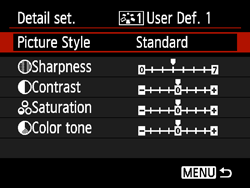
6. Press the <  > keys to select the base Picture Style, then press <SET>. To adjust the parameters of a Picture Style which has been registered to the camera with the provided software, select the Picture Style here.

7. Select a parameter such as [Sharpness], then press <SET>.

8. Press the <  > keys to adjust the parameter as desired, then press <SET>.
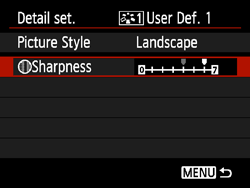
9. Press the <MENU> button to register the new Picture Style. The Picture Style selection screen will then reappear.
- The base Picture Style will beindicated on the right of [User Def. *].
- The name of the Picture Style having any modified settings (different from the default) registered under [User Def. *] will be displayed in blue.

CAUTION
- If a Picture Style has already been registered under [User Def. *], changing the base Picture Style in step 6 will nullify the parameter settings of the registered Picture Style.
- If you execute [Clear all camera settings], all the [User Def. *] settings will revert to their defaults. Picture Styles registered via EOS Utility (EOS software) will have only their modified parameters reverted to their default settings.
NOTE
- To shoot with a registered Picture Style, select [User Def. *], then shoot.
- Regarding the procedure to register a Picture Style file to the camera, refer to the EOS Utility Instruction Manual (*1).
*1: If the EOS Utility Instruction Manual was not included with you camera, please download it from the Canon homepage.
|