Scanning with IJ Scan Utility
The following explains how to scan easily using IJ Scan Utility by automatically detecting the item type.
- Open the document cover.
- Place the item on the platen with the side to scan facing down.

- Close the document cover.
- Start IJ Scan Utility.
Windows 8.1/Windows 8:
Select IJ Scan Utility on the Start screen to start IJ Scan Utility. If IJ Scan Utility is not displayed on the Start screen, select the Search charm, then search for "IJ Scan Utility".
Windows 7/Windows Vista/Windows XP:
From the Start menu, select All Programs > Canon Utilities > IJ Scan Utility > IJ Scan Utility to start IJ Scan Utility.
-
Click Auto.
Scanning starts.
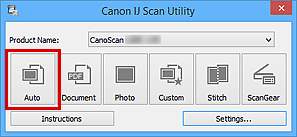
 Note Note
 Do not open the document cover while scanning. Do not open the document cover while scanning.
 The response after scanning can be changed. For details, refer to the Online Manual. The response after scanning can be changed. For details, refer to the Online Manual.
|