Sending a Fax
Adjust the quality (resolution or contrast) of the documents to send.
- Insert the top of the document, face up, into the ADF until a beep is heard.
- Adjust the document guide to the width of the document.
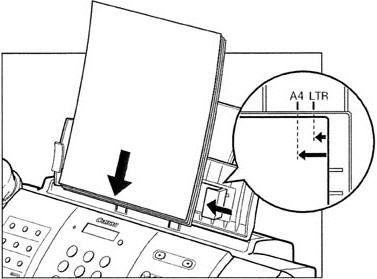
-
Adjust the resolution as needed.
- Press <Resolution> button repeatedly to select the resolution.
You can select [STANDARD], [FINE] or [PHOTO].
Adjusting scanning resolution
Resolution is a measure of the fineness or clarity of a printout. Low resolutions may cause text and graphics to have a jagged appearance. while higher resolutions provide smoother curves and lines, crisp text and graphics, and a better match to traditional typeface designs.
Note:
1) Using a higher resolution will increase the output quality, but will slow down the scanning speed.
2) You can change the resolution setting while the document is being scanned for sending. However, please note that your new setting will only affect the next page scanned.
- Press <Start/Copy>.
-
Adjust the contrast as needed.
- Adjusting Scanning Contrast
Contrast is the difference in brightness between the lightest and darkest parts of a printed document. You can adjust the contrast your fax uses to send or copy documents, according to how light or dark your document is.
- Press <Function>. [DATA REGSTRATION] will appear.
- Press <Start/Copy> twice.
- Press [<] or [>] to select [SCAN CONTRAST].
- Press <Start/Copy>.
- Press [<] or [>] to adjust the scanning contrast.
You can select [STANDARD], [DARKER], or [LIGHTER].
- Press <Start/Copy>.
- Press <Stop>.
-
To send a fax, dial the receiving party's fax number and then press <Start/Copy>.
Note:
* If an error occurs during sending, the fax beeps intermittently for a few seconds and an error message appears on the display. If this happens, correct the error and then press <Stop> and then try sending the document again.
* The fax automatically redials if the receiving party does not answer or if the line is busy.