Scanning Using MP Navigator EX
Note:
The following is explained using Windows Vista procedures.
- Place a color photo document with the side to be scanned facing down on the document glass at least 1 cm (0.4 in.) away from the edges of the document glass, and then close the document cover.

A:Top
B:Bottom
- Start MP Navigator EX.
For Windows: Double-click the Canon Solution Menu icon, then click Scan/import photos or documents.
For Macintosh: Click the Solution Menu icon in the Dock, then click Scan/import photos or documents.
- Click Photos/Documents (Platen).
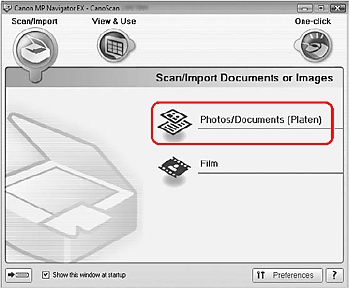
- Select Color Photo in Document Type.
- Click Scan to start scanning.
important:
Do not move the scanner while it is operating.
Do not see the light source directly during a scan job.
- When prompted that the scanning completed, click Exit.
- Click Save to save the image and close MP Navigator EX.
