Prepare the Machine
1. Unpack the Machine.Confirm the included items against the illustration printed on the lid of the packing box.
2. Open the Cover and remove the protective materials.

reference:
The actual protective materials may differ in shape, quantity, and position from the ones shown in the illustration above.
3. Connect the Handset to the jack, and place it in its cradle.

(A) There is a groove on the bottom of the machine to hold the Handset Cord.
4. Connect the telephone line and any necessary external device.

(B) You can connect an external device (telephone or answering machine) if necessary.
(C) Connect the telephone line cord to the wall jack.
important:
Be sure to use supplied telephone line cable.
5. Plug the power cord into the back of the machine and connect the other end to a power outlet.
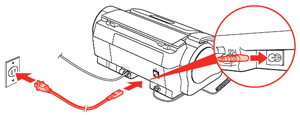
6. Press [ON], wait until the LCD displays <SELECT LANGUAGE>, then press [Start/Copy].
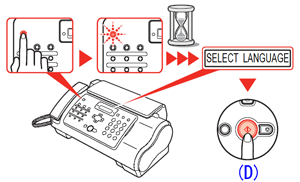
(D) Press [Start/Copy].
7. Use [  ] or [
] or [  ] on the Operation Panel to select the language for the LCD, then press [Start/Copy].
] on the Operation Panel to select the language for the LCD, then press [Start/Copy].
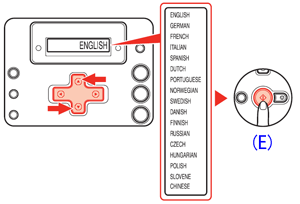
(E) Press [Start/Copy].
Install the FINE Cartridge
1. Lift the Cover until it locks into place.
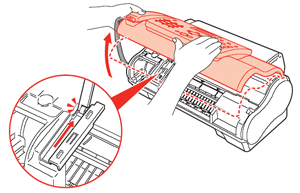
2. When the Cover is opened, the Holder will move to the left.

attention:
Do not touch parts other than the Holder.
3. Prepare the FINE Cartridge.
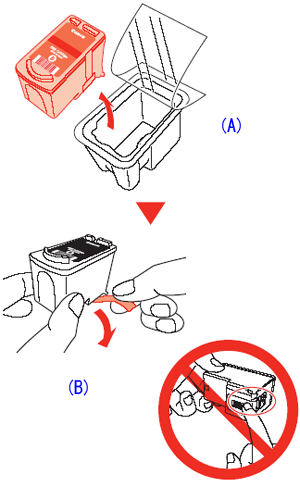
(A)Remove the FINE Cartridge from its package.
(B)Remove the protective tape. When doing so, DO NOT TOUCH the metallic areas.
4. Insert the FINE Cartridge slightly slanted into the Holder.
important:
- Make sure the machine is turned on and [ON] lights green.
- Make sure the Holder has moved to the left.

5. Push up the FINE Cartridge until it clicks into place.
important:
If the Holder moves to the right side, close and reopen the Cover to return the Holder to the left.
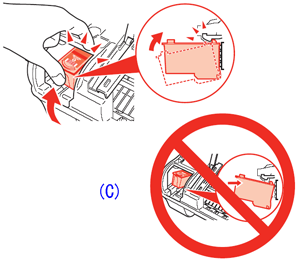
(C)DO NOT put the head of the FINE Cartridge downward into the Holder.
6. Close the Cover.
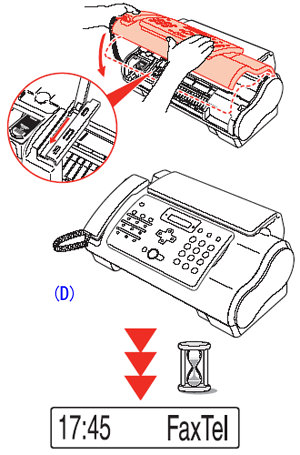
(D)Wait until the preparation operation is completed: this takes about one to two minutes.
reference:
- If an error message is displayed on the LCD, refer to .
- The machine may make some operating noises when preparing to print. This is normal operation.
Loading Paper
1. Open the Document Cover and extend the Paper Support to support the paper.
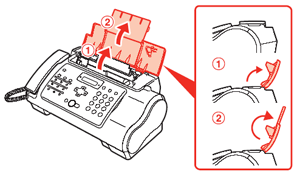
2. Squeeze, then slide the Paper Guide to the left.
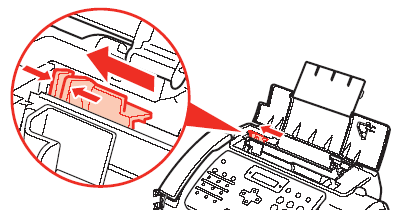
3. Tap the edge of the stack on a flat surface to even the stack.

4. Insert the stack face up into the Rear Tray , and align the right edge of the stack with the right side of the Rear Tray .
.
Then slide the Paper Guide  snugly against the left edge of the stack.
snugly against the left edge of the stack.
Be careful not to press the Paper Guide strongly against the stack, or the paper will not be fed properly.
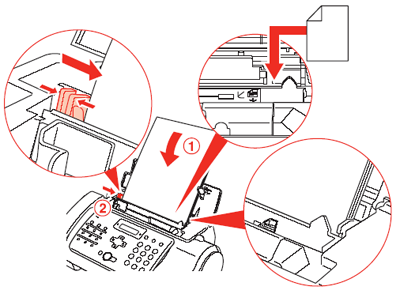
5. Gently insert the top of the document face up into the ADF  until you hear a beep, and adjust the Document Guide
until you hear a beep, and adjust the Document Guide  to the width of the document.
to the width of the document.

Setting Receive Mode
1. Press [Receive Mode/Resolution] to change the receive mode.
reference:
- For details on ANS.MACHINE MODE, refer to "Receiving Documents with an Answering Machine: <ANS.MACHINE MODE>" in .
- For details on DRPD, refer to "Receiving with a DRPD (Distinctive Ring Pattern Detection) service: <DRPD>" in "" .

(A)Receives documents automatically.
(B)Pick up the Handset to answer the call.
Automatically switches between fax and voice calls.
Receives documents automatically and rings for voice calls.

(C)Pick up the Handset to answer the call.
(D)Press [Start/Copy].
Rings for every call, regardless of whether the call is a fax call or a voice call. For a fax call, you have to manually activate reception of the fax.

Answers all calls as fax calls. Receives documents automatically and disconnects voice calls.
Examples of Connecting the Machine
The following are examples of the type of connection that can be made. The machine cannot send/receive faxes if the connection is incorrect. Connect the machine correctly.
The following are examples of the type of connecting that can be made.
- Connecting to the Telephone Line
- Connecting to an Analog Line
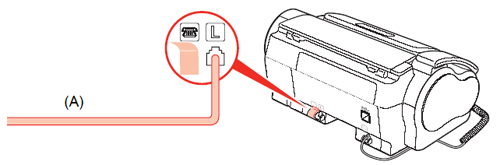
(A) Telephone line (analog)

(B) Asymmetric Digital Subscriber Line
(C) Splitter
(D) ADSL modem (splitter may be built-in to the modem)
(E) Computer
For details on ADSL connection and settings, see the manual supplied with your ADSL modem. The illustrated connection is an example and is not guaranteed to suit every connecting condition.
- Connecting to an ISDN Line

(F) ISDN line
(G) Terminal adapter, etc.
(H) Analog port
(I) Computer
For details on ISDN connection and settings, see the manuals supplied with your terminal adapter or dial-up router.
- Connecting External Devices
- Connecting a Telephone or Answering Machine Directly

(J) Telephone or Answering machine
Take off the protective tape on the back of the machine when you connect an external device.