Load Correct Paper/ Ink or Choose the Correct Paper Size in the Application
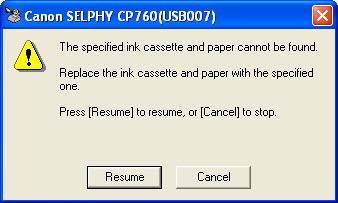
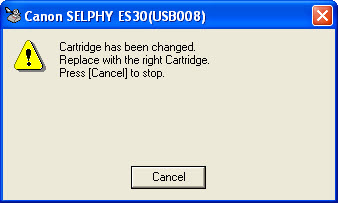
When you receive one of the errors above, it may be caused by one of two things.
- The wrong paper size was selected from the application when printing.
Using Easy-PhotoPrint as an example, on the Paper Selection tab it allows you to select your paper size. The most common paper size will be "Postcard", which is 4x6. The Paper Selection tab will have the following paper sizes listed to choose from.
L-size*, Postcard (4x6), Card size, 8 stickers, and Wide (4x8).
- The wrong size paper and ink cassette is installed in the printer.
If you are trying to print card size but you have the Postcard size ink cassette and paper installed, then the error message will appear when you attempt to print. Make sure your Paper Selection matches the paper and ink cassette you have installed.