Saving images scanned with MP Navigator EX as PDF file (LiDE 700F)
| Article ID: ART152426 |
| |
Date published: 05/22/2015 |
| |
Date last updated: 10/02/2015 |
Description
Saving images scanned with MP Navigator EX as PDF file (LiDE 700F)
Solution
Saving images scanned with MP Navigator EX as PDF files.
- Select the checkboxes of the images you want to save, then click Save as PDF file.
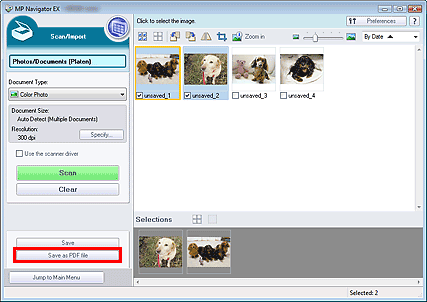
-
In the Save as PDF file dialog box, specify the save settings.
Specify the file type, file name and destination folder.

Select from the following PDF file types
- PDF
Save each of the selected images as a separate PDF file.
- PDF(Multiple Pages)
Save multiple images in one PDF file.
Important:
PDF(Multiple Pages) is displayed when multiple images are selected.
- PDF(Add Page)
Add the scanned images to a PDF file. The images are added to the end of the PDF file. You cannot rearrange the pages of the PDF file to which the images are added.
Important:
Images can only be added to PDF files created with MP Navigator EX. You cannot specify PDF files created with other applications. PDF files edited in other applications cannot be specified as well.
Windows:
If a password-protected PDF file is edited, the passwords will be deleted. Reset the passwords.
Reference:
By default, the following folders are specified as the destination folders.
- Windows Vista: MP Navigator EX folder in Picture folder
- Windows XP: MP Navigator EX folder in My Pictures folder
- Windows 2000: MP Navigator EX folder in My Pictures folder
- Macintosh:MP Navigator EX folder in the Picture folder
You can set passwords for PDF files.(Windows)
- Click Save.
Scanned images are saved according to the settings.
To further use/edit the scanned images on MP Navigator EX, click Open saved location in the Save Complete dialog box.