Verifying the scanner is detected by the computer (LiDE 700F)
| Article ID: ART152427 |
| |
Date published: 05/22/2015 |
| |
Date last updated: 11/04/2015 |
Description
Verifying the scanner is detected by the computer (LiDE 700F)
Solution
Verifying the scanner is detected by the computer (LiDE 700F)
- Restart the computer.
- Follow the steps below to make sure that the scanner is recognized by the computer, and if not, reinstall ScanGear (scanner driver).
-
Windows Vista:
- On the Start menu, right-click Computer, then select Properties.
- Select Device Manager in the task area.
-
Windows XP:
- On the Start menu, right-click My Computer, then select Properties.
- On the Hardware tab, select Device Manager.
-
Windows 2000:
- Right-click the My Computer icon, then select Properties.
- On the Hardware tab, select Device Manager.
If the device is recognized, the model name is displayed under Imaging devices.
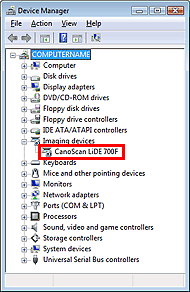
If the device is not recognized, the model name is not displayed. (CanoScan may be displayed under Other devices.)
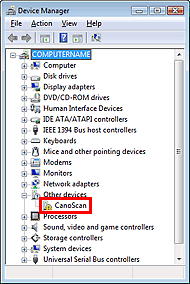
-
Macintosh
- Select About This Mac from the Apple menu.
- Click More Info... in the window to display System Profiler.
- Click Hardware - USB.
- Make sure that CanoScan is displayed in USB Device Tree.