Saving images scanned with MP Navigator EX to a computer - LiDE 700F
| Article ID: ART152548 |
| |
Date published: 05/22/2015 |
| |
Date last updated: 12/29/2015 |
Description
Saving images scanned with MP Navigator EX to a computer - LiDE 700F
Solution
Saving images scanned with MP Navigator EX to a computer.
- Select the checkboxes of the images you want to save, then click Save.
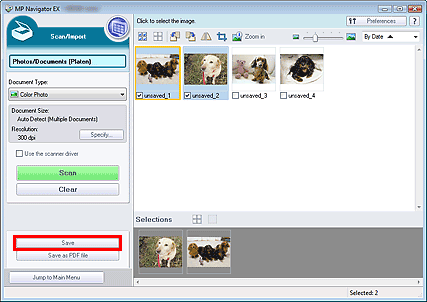
- In the Save dialog box, specify the save settings.
Specify the destination folder, file name and file type.
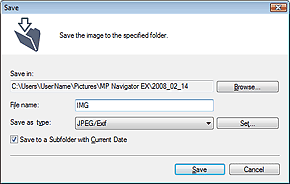
Important:
You cannot select JPEG/Exif when Document Type is Text(OCR).
You cannot select JPEG/Exif when Black and White is selected for Color Mode on the Advanced Mode tab of ScanGear (scanner driver).
Reference:
By default,the following folders are specified as the destination folders.
- Windows Vista: MP Navigator EX folder in Picture folder
- Windows XP: MP Navigator EX folder in My Pictures folder
- Windows 7: MP Navigator EX folder in My Pictures folder
- Macintosh:MP Navigator EX in the Picture folder
- Click Save.
Scanned images are saved according to the settings.
To further use/edit the scanned images on MP Navigator EX, click Open saved location in the Save Complete dialog box.