|
|
Entering Text (L100)
| Article ID: ART152567 |
| |
Date published: 05/22/2015 |
| |
Date last updated: 01/22/2016 |
Description
Entering Text
Solution
| Entering Text
ID : 8201416800 _ EN _ 1
|
| Solution |
Enter information (text, symbols, and numbers) using the following keys.
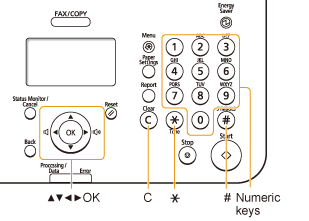
 Changing the Entry Mode
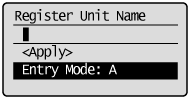
Press [  ] to highlight <Entry Mode>, and then press [OK].
You can also press [  ] (Tone) to change the Entry mode.
| Entry Mode |
Text That Can Be Entered |
| <A> |
Uppercase alphabetic letters and symbols |
| <a> |
Lowercase alphabetic letters and symbols |
| <12> |
Numbers |
 Entering Text, Symbols, and Numbers
Enter text, symbols, and numbers using the numeric keys or press [  ] (SYMBOLS).
| Key |
Entry mode: <A> |
Entry mode: <a> |
Entry mode: <12> |
 |
@ . - _ / |
1 |
 |
ABC |
abc |
2 |
 |
DEF |
def |
3 |
 |
GHI |
ghi |
4 |
 |
JKL |
jkl |
5 |
 |
MNO |
mno |
6 |
 |
PQRS |
pqrs |
7 |
 |
TUV |
tuv |
8 |
 |
WXYZ |
wxyz |
9 |
 |
(Not available) |
0 |
 |
- . * # ! " , ; : ^ ` _ = / | ' ? $ @ % & + \ ( ) [ ] { } < > |
(Not available) |
 Moving the Cursor (Entering a Space)
Move the cursor by pressing [  ] or [  ]. To enter a space, move the cursor to the end of the text, and then press [  ].
 Deleting Text, Symbols, and Numbers
To delete text, numbers, and symbols, press [  ] (Clear). To delete all text, numbers, and symbols, press and hold [  ] (Clear).
 Example: Enter <CANON>.
(1) Make sure that the Entry mode is set to <A>.
(2) Press [  ] until the letter "C" appears on the screen. 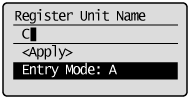
(3) Press [  ] until the letter "A" appears on the screen. 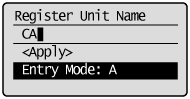
(4) Press [  ] until the letter "N" appears on the screen. 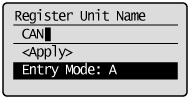
(5) Press [  ] until the letter "O" appears on the screen. 
(6) Press [  ] until the letter "N" appears on the screen. 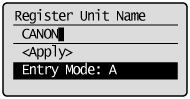
(7) Press [  ] or [  ] to highlight <Apply>, and then press [OK].
|
|