Cropping (trimming) images for printing (SELPHY CP900)
| Article ID: ART152756 |
| |
Date published: 05/22/2015 |
| |
Date last updated: 12/28/2015 |
Description
Cropping (trimming) images for printing (SELPHY CP900)
Solution
| Cropping (trimming) images for printing (SELPHY CP900) ID : 8201590400 _ EN _ 1 |
| Solution | You can crop and print part of an image. IMPORTANT - Irregularly sized images, or images that have been edited on a computer may not display or print properly.
- JPEG images conforming to the Exif standard can be printed with SELPHY.
1. Select the image you want to crop.
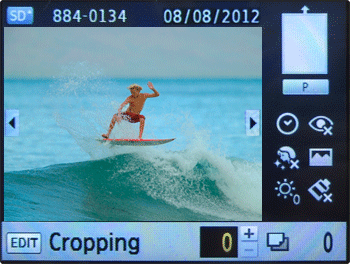 2.  Press the <EDIT> button,and then  press the <OK> button.
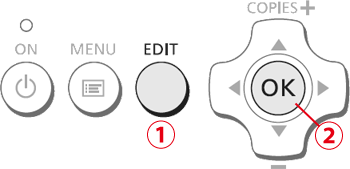 3. A cropping frame to indicate the range will be displayed.
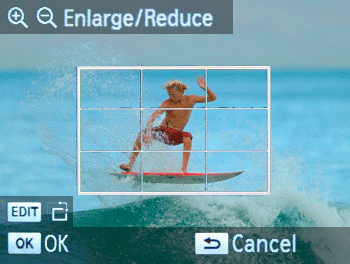 4. Determine the range. NOTE - The cropping frame switches between portrait and landscape each time you press the EDIT button.
- You can move the cropping frame by pressing the
 buttons. buttons. - You can enlarge the cropping frame by pressing the
 button and shrink it by pressing the button and shrink it by pressing the
 button. button.
5. When you press the <OK> button, the cropping range is set and the screen returns to the image display screen with (  ) displayed at the bottom left.
 NOTE - To crop another image and print at the same time, repeat Steps 1 to 5.
- If you want to change the cropping range after setting it, press the <EDIT> button in the image display screen, select [Adjust Cropping], and press the <OK> button to repeat Steps 4 to 5.
- If you want to cancel the cropping range after setting it, press the <EDIT> button in the image display screen, select [Reset Cropping], press the <OK> button to display the reset cropping screen, and then press the <OK> button again.
- The cropping ranges are all cleared if you turn SELPHY off or remove the memory card before printing them.
- You can set up to 99 images with cropping ranges.
- You cannot crop images when you are printing with [Print All Images] or [DPOF Print], or you have selected [Index] or [shuffle] in [Page Layout].
- You cannot change the vertical and horizontal ratio of the cropping frame on the screen.
- You can change the number of copies by pressing the

 buttons in the image display screen in Step 5. The cropping range setting is not cleared by setting the number of copies to 0. buttons in the image display screen in Step 5. The cropping range setting is not cleared by setting the number of copies to 0.
6. Press the <PRINT> button to start printing.
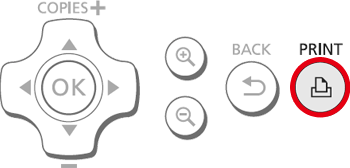
|