Selecting an Image Mode
You can select an image mode depending on the projecting image. In each image mode, you can further adjust the brightness, contrast, sharpness, gamma, color adjustment, advanced adjustment, and lamp mode. (P86)
Image modes
Standard - Select this to project an image with near-original quality and a high regard for reproduction of white. It is suited to project text-based computer screens or visual software (moving pictures) in a bright room.
Presentation - Select this to project an image with quality suited for the presentation. It is also suited to project visual software (moving pictures) with a high regard for the brightness.
Movie - Select this to project common visual software (moving pictures). It is suited to easily enjoy the atmosphere of a moving theater in a dim room.
sRGB - Select this if you want to project an image in the display mode conforming to the sRGB standard (P132). It is suited to project an image shot by sRGB-compatible digital camera.
Photo - If you select [Photo] for [Image mode], make sure to set [Ambient light] in the [Image adjustment] as well.
You can correct an image according to the ambient light based on [sRGB] in [Image mode] and project the image with higher tone on the screen by setting [Ambient light]. It is suited to project an ornamental photo, etc. under an ambient light. It is available if the input signal is [ANALOG PC-1], [ANALOG PC-2], or [DIGITAL PC].
How to Select an Image Mode
Press the IMAGE button on the remote control to select your desired image mode. The selection is toggled among aspect types by pressing the button.
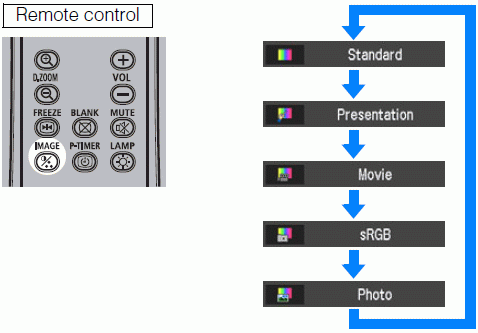
You can also select any image mode from the [Image mode] menu.