Copying 1-Sided Document to 2 Sides Copy a 1-sided document onto sides of the output. IMPORTANT Precautions on 2-Sided Copying: - Do not touch your document when making 2-sided copying until the process is complete. After copying on the front side is complete, the document is partially output, reserved, and fed into the machine again for copying on the back side.
1. Place documents. 2. Press [  ] (FAX/COPY) to switch to the Copy mode screen. 3. Press [  ] or [  ] to highlight <2-Sided>, and then press [OK].
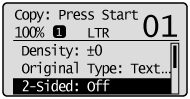 4. Press [  ] or [  ] to highlight <1->2-Sided>, and then press [OK].  To specify the 2-Sided copy format: (1) Press [  ] or [  ] to highlight <Format Settings>, and then press [OK]. (2) Press [  ] or [  ] to highlight <1->2-Sided>, and then press [OK]. (3) Press [  ] or [  ] to highlight the orientation of the original document, and then press [OK]. (4) Press [  ] or [  ] to highlight how to open the output, and then press [OK]. 5. Press [  ] (Start).  To copy a document by placing in the feeder: Copying starts.  To copy a document by placing on the platen glass: Perform the following procedure. (1) Press [  ] or [  ] to highlight the size of the original document, and then press [OK]. * If you use <LGL>, the resolution of image may decrease. (2) Place the next page and press [  ] (Start). * Repeat this step until all pages are scanned. (3) Press [  ] or [  ] to highlight <Start Copying>, and then press [OK]. Copying 2-Sided Document to 2 Sides You can make 2-sided copies from 2-sided documents. IMPORTANT Precautions on 2-Sided Copying: - Do not touch your document when making 2-sided copying until the process is complete. After copying on the front side is complete, the document is partially output, reserved, and fed into the machine again for copying on the back side.
1. Place documents in the feeder. 2. Press [  ] (FAX/COPY) to switch to the Copy mode screen. 3. Press [  ] or [  ] to highlight <2-Sided>, and then press [OK].
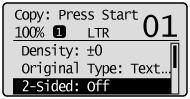 4. Press [  ] or [  ] to highlight <2->2-Sided>, and then press [OK].  To specify the 2-sided copy format: (1) Press [  ] or [  ] to highlight <Format Settings>, and then press [OK]. (2) Press [  ] or [  ] to highlight <2->2-Sided>, and then press [OK]. (3) Press [  ] or [  ] to highlight the orientation of the original document, and then press [OK]. (4) Press [  ] or [  ] to highlight how to open the original document, and then press [OK]. (5) Press [  ] or [  ] to highlight how to open the output, and then press [OK]. 5. Press [  ] (Start). Copying 2-Sided Document to 1 Side You can make 1-sided copies from 2-sided documents. 1. Place documents in the feeder. 2. Press [  ] (FAX/COPY) to switch to the Copy mode screen. 3. Press [  ] or [  ] to highlight <2-Sided>, and then press [OK].
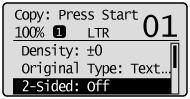 4. Press [  ] or [  ] to highlight <2->1-Sided>, and then press [OK].  To specify the 2-Sided copy format: (1) Press [  ] or [  ] to highlight <Format Settings>, and then press [OK]. (2) Press [  ] or [  ] to highlight <2->1-Sided>, and then press [OK]. (3) Press [  ] or [  ] to highlight the orientation of the original document, and then press [OK]. (4) Press [  ] or [  ] to highlight how to open the output, and then press [OK]. 5. Press [  ] (Start).
|