Use from Additional Computers
If the machine is already connected to a wireless connection, it can be used from additional computers on the same network.
 If the machine is already connected to a wireless connection, it can be used from additional computers on the same network. If the machine is already connected to a wireless connection, it can be used from additional computers on the same network.
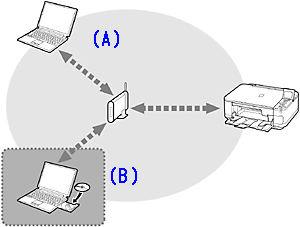
(A) Computer from which the machine can be used currently
(B) Additional computers on the same network
It enables the computer to use the machine.
To use from additional computers
1. Insert the Setup CD into the computer from which you want to use the machine.
2. Follow the on-screen instructions to install the software.
Other settings are not required.
 For details on the software installation procedure, refer to [ Install the Software (Network Connection) ] within this webpage. For details on the software installation procedure, refer to [ Install the Software (Network Connection) ] within this webpage.
Install the Software (Network Connection)
 Quit all applications before installation. Quit all applications before installation.
 Internet connection may be required during the installation. Connection fees apply. Internet connection may be required during the installation. Connection fees apply.
Screens are based on Mac OS X v.10.7. Actual screens may differ depending on the OS version.
1. Insert the CD-ROM into the computer.
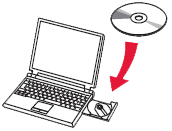
 If the USB cable is already connected, unplug it. If a message appears on the computer, click Cancel. If the USB cable is already connected, unplug it. If a message appears on the computer, click Cancel.
2.
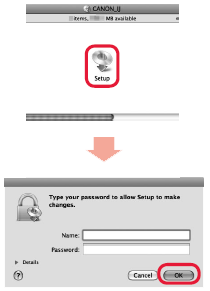

Double-click the Setup icon of the CD-ROM folder to proceed to the following screen. Enter your administrator name and password, then click OK.

If the CD folder does not open automatically, double-click the CD icon on the desktop.

If you do not know your administrator name or password, click the help button, then follow the on-screen instructions.
 If the CD does not autorun, double-click the CD icon on the desktop. If the CD does not autorun, double-click the CD icon on the desktop.
3. Click Next.
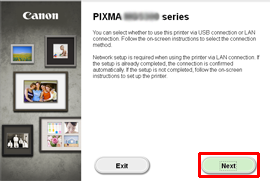
Install the Software (Information)
Let's perform the software installation.
1. Click Next.

Follow any on-screen instructions to proceed with the software installation.
2. Click Add Printer.
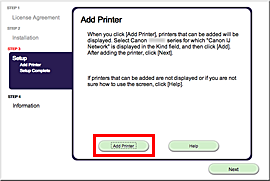
 The alphanumeric characters after Canon xxx series is the machines Bonjour service name or MAC address. The alphanumeric characters after Canon xxx series is the machines Bonjour service name or MAC address.
 If the machine is not detected, make sure of the following. If the machine is not detected, make sure of the following.
-
The machine is turned on.
-
The firewall function of any security software is turned off.
-
The computer is connected to the access point.
 XXX: xxx refers to the model name you are using. XXX: xxx refers to the model name you are using.
3. Select Canon xxx series Canon IJ Network and click Add.
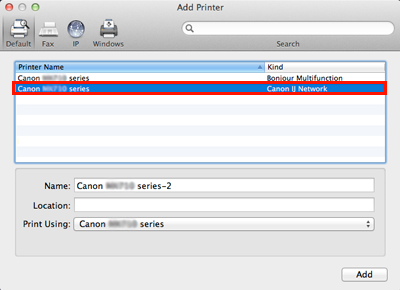
 If you will be installing the Canon printer driver on Mac OS X and using the printer through a network connection, you can select [Bonjour] or [Canon IJ Network] in the [Add Printer] dialog. If [Bonjour] is selected, remaining ink level messages may differ from those indicated by [Canon IJ Network]. Canon recommends you to use [Canon IJ Network] for printing. If you will be installing the Canon printer driver on Mac OS X and using the printer through a network connection, you can select [Bonjour] or [Canon IJ Network] in the [Add Printer] dialog. If [Bonjour] is selected, remaining ink level messages may differ from those indicated by [Canon IJ Network]. Canon recommends you to use [Canon IJ Network] for printing.
4. Click Next.
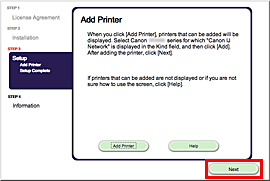
5. Click Next.
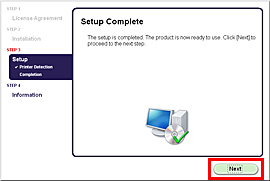
Important Information for the Installation
 If the Extended Survey Program screen appears If the Extended Survey Program screen appears
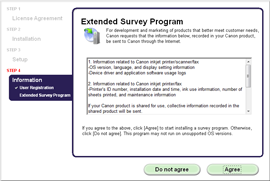
If you can agree to Extended Survey Program, click Agree.
If you click Do not agree, the Extended Survey Program will not be installed.
(This has no effect on the machine's functionality.)
6. Click Exit to complete the installation.
Remove the Setup CD and keep it in a safe place.
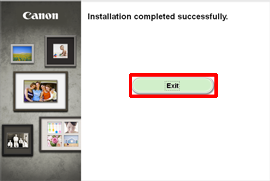
7. Quick Menu starts.

The end of the procedure of the wireless LAN setup.
|