Printing the Address Book List Specify to print the address book list. The list includes the following information:  Coded dial - No. (registered coded number)
- Address
- Name
 One-touch - No. (registered one-touch number)
- Address
- Name
 Group - No. (one-touch numbers or coded numbers registered as a group)
- Group name
- Address
- Name
1. Press [  ] (Report). 2. Press [  ] or [  ] to highlight <Print Report Lists>, and then press [OK]. 3. Press [  ] or [  ] to highlight <Address Book List>, and then press [OK]. 4. Press [  ] or [  ] to highlight the item you want to print, and then press [OK]. 5. Make sure that paper is loaded in a paper source, and then press [OK]. Load the displayed paper size. 6. Press [  ] to highlight <Yes>, and then press [OK]. Printing starts. 7. Press [  ] (Report) to close <Address Book List> screen. Printing the User Data List Specify to print the User Data list. The list includes the following information: - Preferences
- Timer Settings
- Copy Settings
- Fax TX Settings
- Fax RX Settings
- Adjustment/Maintenance
- System Settings
- Reports
1. Press [  ] (Report). 2. Press [  ] or [  ] to highlight <Print Report Lists>, and then press [OK].
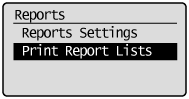 3. Press [  ] or [  ] to highlight <User Data List>, and then press [OK].
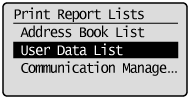 4. Make sure that paper is loaded in a paper source, and then press [OK]. Load the displayed paper size.
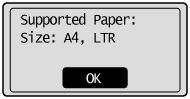 5. Press [  ] to highlight <Yes>, and then press [OK]. Printing starts. 6. Press [  ] (Report) to close <Print Report Lists> screen. Printing a Communication Management Report Specify to print the fax activity report. You can also select to print the report automatically. The list includes the following information: - Start time
- Name/Address
- No.
- Mode
- Page
- Result
- OK Transmission finished successfully. - NG Transmission failed. If an error code is displayed, see the "e-Manual" (HTML manual) in the CD-ROM supplied with the machine. 1. Press [  ] (Report). 2. Press [  ] or [  ] to highlight <Print Report Lists>, and then press [OK].
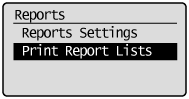 3. Press [  ] or [  ] to highlight <Communication Management Report>, and then press [OK].
 4. Make sure that paper is loaded in a paper source, and then press [OK]. Load the displayed paper size.
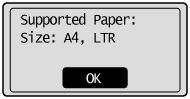 5. Press [  ] to highlight <Yes>, and then press [OK]. Printing starts. Press [  ] (Report) to close the <Print Report Lists> screen.
|