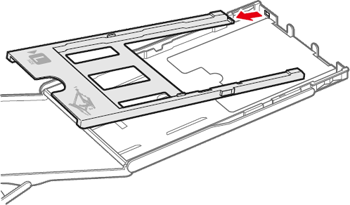Load Paper in a SELPHY CP900 Cassette
| Article ID: ART152949 |
| |
Date published: 05/22/2015 |
| |
Date last updated: 02/21/2020 |
Description
Learn how to load paper into the cassette of a SELPHY CP900 printer .
Solution
Prepare the paper
-
Make sure to use genuine Canon brand Color Ink Cassette / Paper Sets made for SELPHY CP series printers.
 Don't use regular printer paper, postcards, or paper meant for SELPHY ES series printers.
Don't use regular printer paper, postcards, or paper meant for SELPHY ES series printers.
-
If a protective sheet came with the paper, remove it before you load the cassette.
-
Count the sheets to make sure you have no more than 18 in the cassette. (If you load more than 18 sheets it may damage the printer or cause malfunction.)
-
Make sure the ink cassette matches the paper size (P) shown on the outside of the cassette (POSTCARD (4x6in), CARD SIZE, etc.).
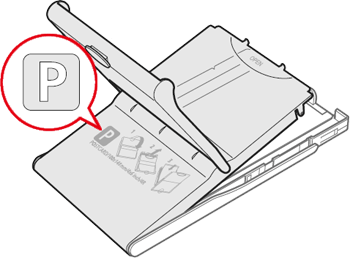
Load the paper
- Open the two layers of lids as shown below: First open (1), then open (2).
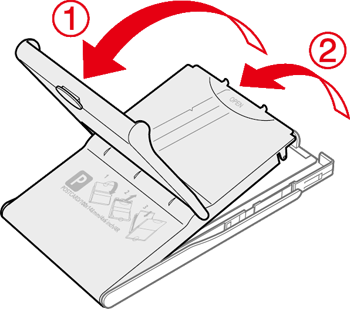
- Place the paper into the paper cassette with the glossy side up.
 Don't touch the glossy side of the paper with your fingers, as it may cause poor print quality.
Don't touch the glossy side of the paper with your fingers, as it may cause poor print quality.
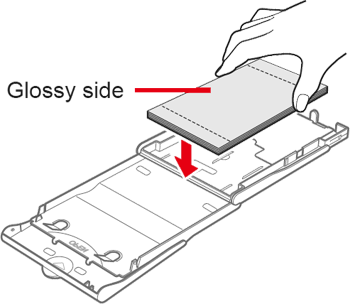
- Close the inner lid until it clicks into place. Leave the outer lid open during printing.
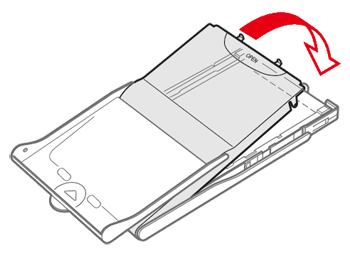
Good to know