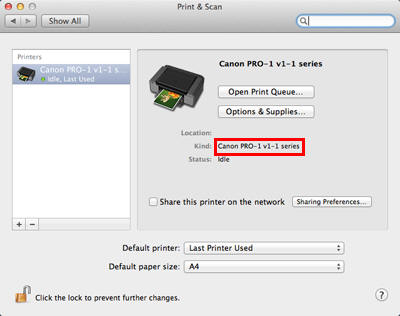How to Determine Your Printer's Firmware Version
You can check your printer firmware version in one of the three ways listed below.
If one of the following applies to your case, you donÓ´ need to upgrade the firmware.
If it doesnÓ´, upgrade the firmware.
a) The value printed on the label of the CD that is packed with the printer is 2.0 or higher.

b) The version printed in the Nozzle Check pattern is 2.0 or higher.
The Nozzle Check pattern can be printed in the following procedures:
- Power on the printer.
- Set one sheet of A4 plain paper in the Rear Tray as follows:
(1) Open the Paper Support of the Rear Tray.
(2) Gently open the Paper Output Tray.
IMPORTANT
If the Inner Cover (A) is open, close it.
(3) Extend the Output Tray Extension.
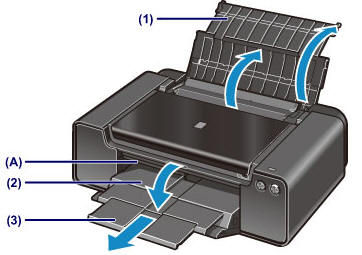
(4) Open the Feed Slot Cover.
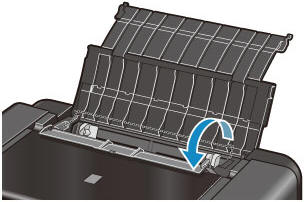
(5) Extend the Paper Guides (B) to the end, and set a sheet of A4 plain paper in the center of the Rear Tray.
(6) Align the Paper Guides (B) to the side edge of the paper.
IMPORTANT
צnbsp; Gently align the guides to the paper. If they are too tight, the paper may not feed properly.
צnbsp; Set the paper with the shorter edges at the top and bottom as shown below. If the longer edges are at the top and bottom, the paper can get jammed in the printer.
(7) Slowly close the Feed Slot Cover.

Press and hold the Resume/Cancel button until the Power lamp blinks twice, then release the button.

(G) Resume/Cancel button
(H) Power lamp

The Nozzle Check pattern will be printed. DO NOT perform anything until the printing finishes.
The printer firmware version is given at the bottom of the printed pattern (in the red-framed area).
If it is Ver2.### or higher, no upgrade is necessary.
If it is Ver1.### or no version is printed, the firmware needs to be upgraded.

c) The printer name is given as "Canon PRO-1 v1-1 series."
For Windows:
- In [Control Panel], select [View Device and Printers], and [Printers] or [Printers and Faxes].
- Right-click on the printer icon and select [Properties].
- In the Properties dialog box, the model name is given as below (in the red frame).
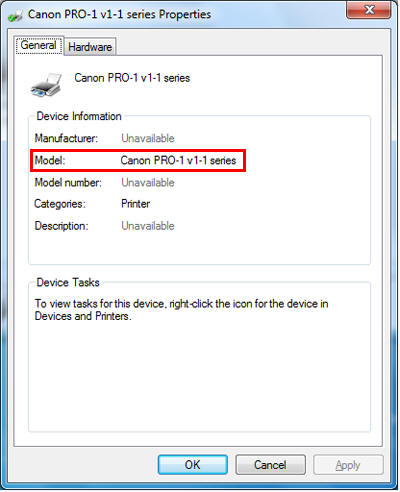
For Mac:
- Open [System Preferences], and select [Print & Scan] or [Print & Fax].
- In the Printers list, select the PRO-1 and check the printer driver name given as below (in the red frame).