With ICC profiles, your printed images will match the on-screen images when used with supported software.
 The ICC profiles for Canon photo papers are included with the printer driver when it's installed. ICC profiles for third party papers can usually be downloaded from the websites of paper manufacturers. The profile names for other manufacturers' papers will appear differently. In some instances, the manufacturers may actually recommend using certain settings, such as Canon paper ICC profiles and / or quality settings.
The ICC profiles for Canon photo papers are included with the printer driver when it's installed. ICC profiles for third party papers can usually be downloaded from the websites of paper manufacturers. The profile names for other manufacturers' papers will appear differently. In some instances, the manufacturers may actually recommend using certain settings, such as Canon paper ICC profiles and / or quality settings.
Understand Canon ICC Profile Names
When you want to specify a printer profile from an application, select the specific profile for your printer and the photo paper that you are using.
The ICC profiles installed for your printer and Canon photo paper appear as follows.
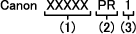
Example: Canon PRO-10 PR1
(1) Printer model name
(2) Media type
Each letter group below represents its respective Media type:
PMN: = Photo Paper Pro Premium Matte
PR: = Photo Paper Pro and Photo Paper Pro II
LU: = Photo Paper Pro Luster
GD: = Other Glossy Paper
FE: = Other Fine Art Paper 2
FD: = Other Fine Art Paper 1
PT: = Photo Paper Pro Platinum
PTN: = Photo Paper Pro Platinum N
GL: = Photo Paper Plus Glossy&Gold / Photo Paper Plus Glossy II
GLA: = Photo Paper Plus Glossy&Gold A / Photo Paper Plus Glossy II
SG: = Photo Paper Plus Semi-Gloss
FB: = Fine Art Museum Etching
MP: = Matte Photo Paper
Below is an example of how the ICC profiles appear in a program such as Adobe® Photoshop® CC:
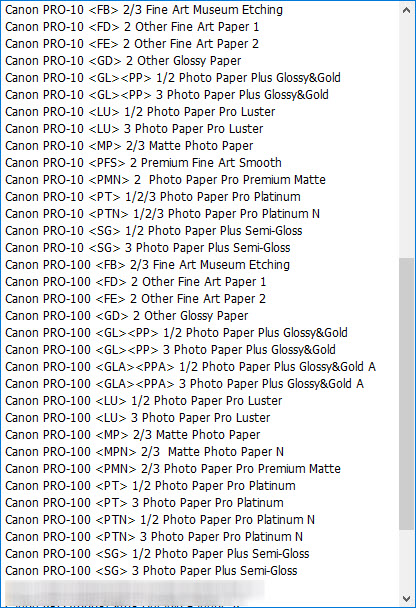
Range of print quality:
(3) Print quality (as shown in the Example: Canon PRO-10 PR1 above)
-
The numbers correspond to the numbers on the print quality slide bar in the Custom Quality dialog box opened from the Main tab of the printer driver.
-
The lower the number, the finer the quality.