Start Print Spooler Service (Windows XP / 2000 / Windows Vista / Windows 7)
Accessing Services
To resolve the error shown below , right-click Print Spooler service and then select Start.
Click for instructions to access 'Services'

Error Text : 'No printers are installed. To install a printer, point to Settings on the Windows Start menu, click Printers, and then double-click Add Printer. Follow the instructions in the wizard.'
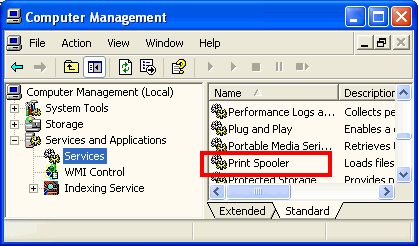
ex. Windows XP Computer Management
- Open Computer Management.
- On the right-hand side pane of Computer Management window, scroll down to locate 'Print Spooler'.
- Right-click on 'Print Spooler' and select 'Start'.

- Close the Computer Management window and attempt to print again.
 Note: If the Spool service will not start, or if the Spool service will not remain running while attempting to install, please consult your computer manufacturer or security / firewall software manufacturer for troubleshooting.
Note: If the Spool service will not start, or if the Spool service will not remain running while attempting to install, please consult your computer manufacturer or security / firewall software manufacturer for troubleshooting.
 Note: If anything other than Remote Procedure Call (RPC) is listed in the This Service depends on the following system components section, you may need to contact the hardware / software vendor for assistance in either disabling or removing the component. See example below.
Note: If anything other than Remote Procedure Call (RPC) is listed in the This Service depends on the following system components section, you may need to contact the hardware / software vendor for assistance in either disabling or removing the component. See example below.
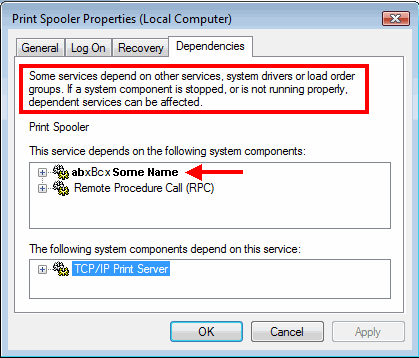
Accessing Services and Applications
Windows 2000
Windows XP
Windows Vista and Windows 7
Back to Instructions
Top of Page
Windows Vista and Windows 7
- Click the Start button .
- Click your right mouse button on Computer.
- Select Manage from the menu that appears.
Click the plus (+) next to Services and Applications.
Select Services.
BACK TO Accessing Services Top
Windows 2000
- Right-click on My Computer.
- Select Manage.
- Click the plus (+) next to Services and Applications.
- Select Services.
BACK TO Accessing Services Top
Windows XP
Click Start.
Right-click on My Computer.
Select Manage.
Click the plus (+) next to Services and Applications.
Select Services.
BACK TO Accessing Services Top