Loading paper in the MP800R / MP830 / MP530 cassette
| Article ID: ART153398 |
| |
Date published: 06/02/2015 |
| |
Date last updated: 06/15/2018 |
Description
Loading paper in the printer's cassette.
Solution
Follow this procedure to load paper / envelope in the cassette:
-
Pull out the cassette from the machine.
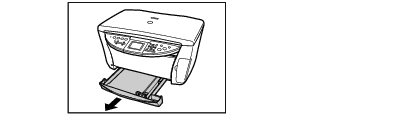
-
Remove the cover from the cassette.
-
Fan out the sheets of paper so that they do not stick together.
-
Align the edges of the paper.
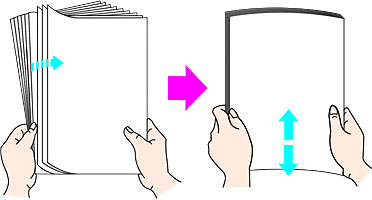
-
Load paper on the upper-right corner of the cassette with the print side facing down.
Note: Since the Credit Card sized paper, Canon Photo Stickers, and Legal sized paper cannot be fed from the cassette, load them in the Auto Sheet Feeder (ASF).
-
Pinch and slide the paper guides to the paper's edge.

-
Close the lid and push the cassette all the way into the printer.
-
Press the <Open> button and pull out the extension completely.
-
Ensure the printer is powered on, then press the <Feed Switch> button to turn on the Cassette light.

The illustrated printer below shows a PIXMA MP800.
Note:
If the Auto Sheet Feeder lamp lights, press the Feed Switch button to light the Cassette lamp.
If the Cassette lamp does not light even after pressing the Feed Switch button, Paper Source in the printer driver may be set to the setting other than the Feed Switch button.
Loading on envelopes
|
Paper Type
|
Precaution
|
|
Envelope (DL / #10 )
|
Set paper with the flap closed.
|
- Press down firmly on the edges of the envelopes to make the folds crisp. Also, press firmly on the area that corresponds to the edges of the back flap.
- Remove any curling by holding the edges diagonally and bending them gently.
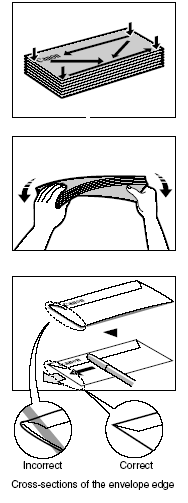
- If the edges of the envelope are inflated or are curling, place the envelope on a flat surface. With a pen, press down while moving it from the center toward the edges of the envelope.
- Ensure that no curl or puff exceeds 1/8 in. (3 mm).
- Load envelopes in the cassette with the print side facing down and the flap towards the left.


-
Close the lid and push the cassette all the way into the printer.
-
Press the <Open> button and pull out the extension completely.
-
Press the <Feed Switch> button to turn on the Cassette light.

Note:
If the Auto Sheet Feeder lamp lights, press the Feed Switch button to light the Cassette lamp.
If the Cassette lamp does not light even after pressing the Feed Switch button, Paper Source in the printer driver may be set to the setting other than the Feed Switch button.