When your document has multiple pages, you can print in reverse order to stack the finished pages in order from first to last.
How to print in reverse order
-
Select the command you normally use to open the printer menu. In general, select Print on the File menu to open the Print dialog box.
-
Select your model name, then Preferences (or Properties).
-
The printer driver setup window opens.
 Depending on your printer program and operating system, you may see different command or menu names and there may be more steps.
Depending on your printer program and operating system, you may see different command or menu names and there may be more steps.
-
Select the Page Setup tab.
-
Select the checkbox next to Print from Last Page.
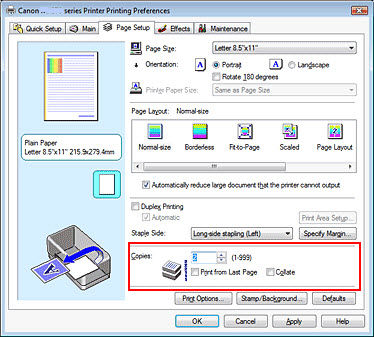
-
Select Apply to set the change and keep the window open, or OK to set the changes and close the window.