Print borderless pictures from a memory card
Instructions to print borderless pictures from the memory card directly from the printer or through the computer using MP Navigator with Easy-Photo Print.
Using the printer's controls
The following describes the procedures when PRINT ALL PHOTOS is selected.
Note: When setting Index or Sticker, borderless printing is not possible.
- Ensure that the printer is powered on <1> and open the paper output tray <2>.
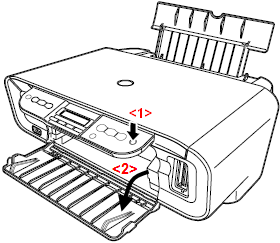
- Load paper in the auto sheet feeder.
- Insert the memory card into the card slot and press the <Photo Index Sheet> button.
- Press the right (+) / left (-) cursor button to select [PRINT], then press the <OK> button.

- At the INDEX SHEET PRINT window, use the right cursor (+) / left cursor (-) button to select the range of photographs to print on the Photo Index Sheet.

|
Range
|
Description
|
|
PRINT ALL PHOTOS
|
Prints all image data stored on the memory card.
|
|
LAST PHOTO
|
Prints image data stored on the memory card in chronological order beginning with the most recently recorded date.
|
|
SELECT RANGE
|
Prints all image data stored on the memory card according to a specified range of recorded dates.
|
- Press <OK>. (The machine prints the Photo Index Sheet.)

(1) Select the paper size and type and if the printout should be bordered or borderless.
(2) Select the date printing as necessary.
(3) Mark this to print one copy of each photograph.
(4) Select the number of copies (fill in the respective circle under the photograph you want to print).
(5) Follow the procedure as described.
(6) Mark this to print the same Photo Index Sheet again. (All other marked settings will be disregarded.)
- Fill in the appropriate circles with a dark pencil to select the photographs to print and the print settings.
-
After the Photo Index Sheet has been properly filled in, load the sheet on the platen glass.
- Open the document cover.
- Place the copying face down on the platen glass.
- Align the document with the alignment mark (shown as the arrow) on the lower right corner of the platen glass.
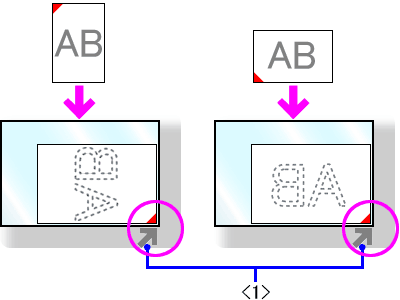
-
Press <Photo Index Sheet>.
-
Press the left or right cursor to select [SCAN].
How to do borderless printing from a computer
The following describes the procedures when using MP Navigator and Easy-PhotoPrint.
- Ensure that the printer is connected to a computer with a cable.
- Ensure that the printer is powered on <1> and open the paper output tray <2>.
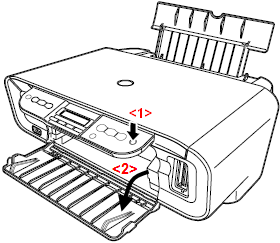
- Load paper in the auto sheet feeder.
- Insert the memory card into the card slot.
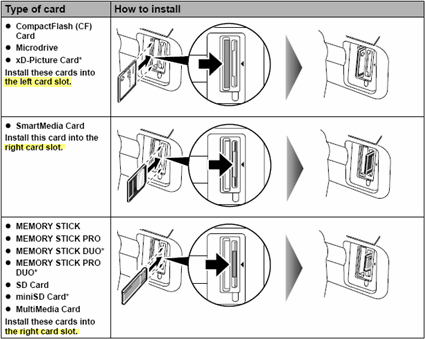
- Launch MP Navigator and click 'Import Image Data from Memory Card'.
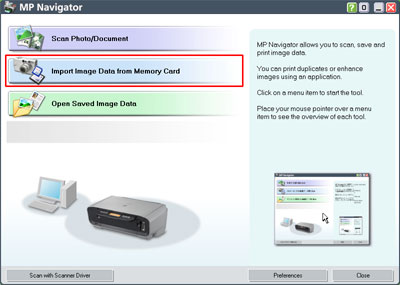
- Click the image you want to print, and check the check box in the lower left-hand corner of the image.
- Click 'Print Photo' to launch Easy-PhotoPrint.
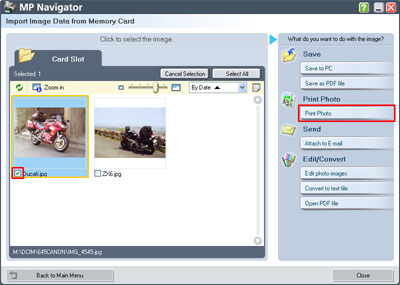
- Use Easy-PhotoPrint to print the image.