McAfee / ZoneAlarm Pro
Attempting to print from a Windows XP computer with a firewall protection program installed, the following messages may appear.
Allow the MultiPASS programs to access the Internet or the local network. The below procedures provide general instructions to open McAfee Firewall and ZoneAlarm Pro and enable access for some of the MultiPASS Services. Please note the programs do not have to be disabled or uninstalled.
| First Message |
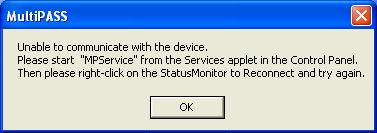 |
| Second Message |
 |
Attempting to launch MPService from the Services applet in Control Panel, as instructed by the first message, will display the below message.
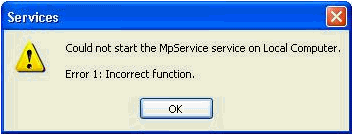
McAfee Firewall:
- On the Windows desktop, right-click on the 'McAfee Guardian' icon (located in the systray), point to 'McAfee Firewall' and then select 'Run Firewall'.
- In McAfee Firewall user interface, click the link to allow the services (programs) access to the Internet.
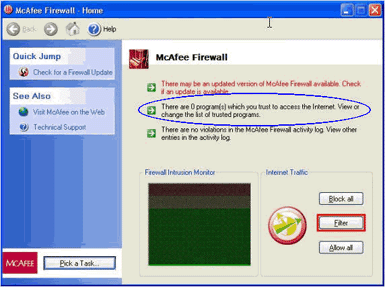
- Dependent on what function was being performed prior to the error message (i.e. printing, scanning or PC Faxing), the services will be listed under Program Name.
The following is a list of services that the firewall program must allow access.
| Program Name |
Service / Program |
| Implements the NT service that starts the server |
MPService |
| MultiPASS Fax ReDirector |
Fax ReDirector (MultiPASS F80 / F50) |
| Spooler SubSystem App |
Spooler |
| MultiPASS Toolbar |
MultiPASS Toolbar |
- Click the appropriate program name, the radio button to 'Allow this program to have full, unfiltered access to the Internet' and then click 'OK'.
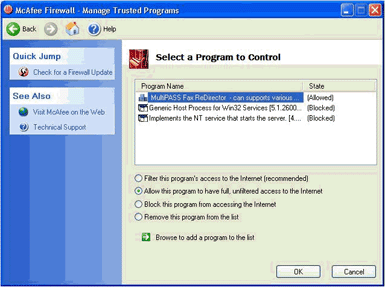
- Repeat step 4 to allow access to other services or programs. Please note that not all the MultiPASS services will be listed. However, once a function is attempted that does not have access, the program will appear in this list as being blocked.
- After all the appropriate services are changed, close the interface and proceed to use the MultiPASS Suite.
Note: If McAfee Firewall is running during the MultiPASS Suite installation, similar messages will appear prompting the user to allow the program access to the Internet. Click the appropriate button to allow full or constant access and then proceed through the installation.
Example:

ZoneAlarm Pro:
- On the Windows desktop, right-click the ZoneAlarm Pro icon (located in the systray) and then select ZoneAlarm.
- In the ZoneAlarm Pro user interface, click 'Program Control' on the left side of the pane and then click the 'Programs' tab.
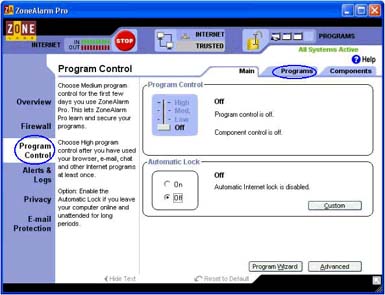
- Locate the program to allow access, click the question mark icon under 'Trusted' and 'Internet' in the 'Access' column and then select 'Allow'.

The following is a list of services that the firewall program must allow access.
| Program Name |
Service / Program |
| Implements the NT service that starts the server |
MPService |
| MultiPASS Fax ReDirector |
Fax ReDirector (MultiPASS F80 / F50) |
| Spooler SubSystem App |
Spooler |
| MultiPASS Toolbar |
MultiPASS Toolbar |
- Repeat step 3 to allow access to other services or programs. Please note that not all the MultiPASS services will be listed. However, once a function is attempted that does not have access, the program will appear.
- After the programs have been given access, close ZoneAlarm Pro interface and proceed to use the MultiPASS Suite.