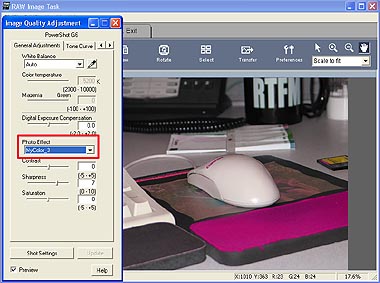Registering Custom Color Schemes (My Color) in ZoomBrowser EX ver. 5.x
If you register a custom color scheme as a ?My Color? scheme, you can apply this scheme to additional images when you convert RAW images.
IMPORTANT
- To register a ?My Color? scheme, two images are required: the pre-adjustment image and the post-adjustment image. Use ZoomBrowser EX?s image editing functions to prepare the two images before proceeding. Save the two images as BMP, TIFF or JPEG images.
- My Color schemes cannot be used with an EOS Digital Camera.
|
1. Select a RAW image in the Browser Area.
2. Click [Edit] in the Main Window, followed by [Process RAW Images].

3. When the window showing the procedures for converting and adjusting RAW images appears, click [OK].
4. Click the [Edit] menu, select [My Colors] and select [Create and Add My Color] from the next menu.
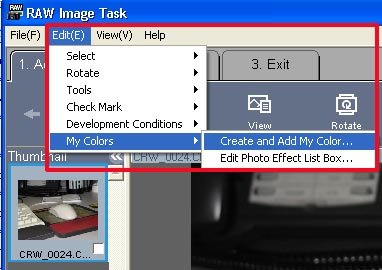
5. When the Create My Color window displays, click [Next].
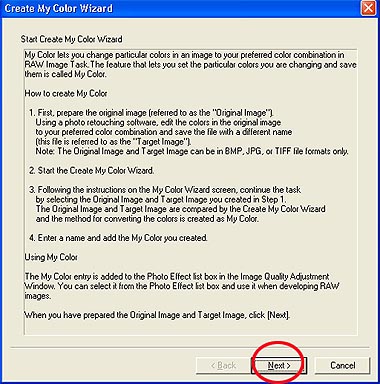
6. Click [Select] beside the original image, select the preadjustment image (original image) and click [Next].
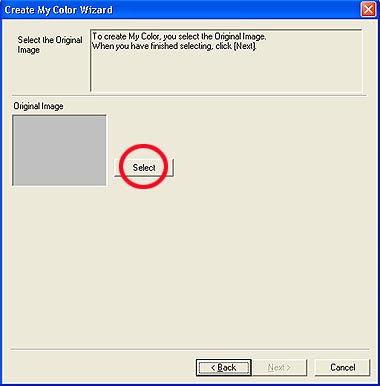
7. Similarly, click [Select] beside the target image, select the postadjustment image (target image) that you have modified with an image editing program, and click [Create].
- The program will calculate the differences between the original and target images, apply those corrections to the original image and display the results as the Preview My Color Applied to the Image.
8. Check the Preview My Color Applied to the Image and click [Next].
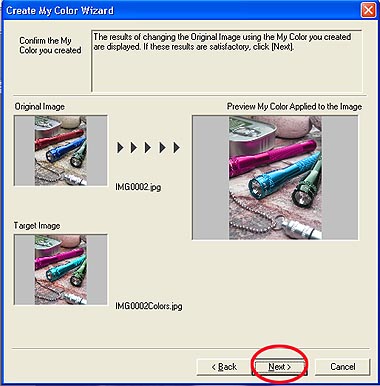
9. Type a name or comment and click [Finish].

REFERENCE
- You can apply the registered My Color scheme to additional RAW images when you convert them by selecting it from the Photo Effect menu in the Image Quality Adjustment Window.
|