Connecting the camera to a computer
Connect the camera to your computer with the dedicated USB cable so that they can communicate. You can connect the camera while your computer is running.
- When you connect the camera to your computer, be sure to follow the procedure below.
-
Never perform the following operations while the software installed from the SOLUTION DISK is running after connecting the camera to the computer, as a communications error may occur:
- Turn off the camera.
- Open the memory card slot cover.
- Disconnect the dedicated USB cable or remove the battery.
Before you perform the operations below, be sure to exit the software being used.
-
Plug the dedicated USB cable into the computer.
- Plug the cable into the USB port on the computer.
- The location of the port differs depending on your computer. Refer to the User's Manual for your computer for details.
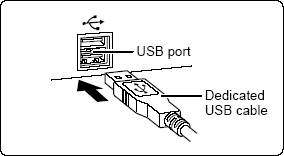
-
Plug the USB interface cable into your camera.
- Slide the camera's DIGITAL terminal cover in the direction of the
 to open it, and plug the interface cable in all the way.
to open it, and plug the interface cable in all the way.

-
If the camera is off, it will power on and set itself to the Replay mode.
- The PowerShot S80 screen (event screen) and/or the Scanner and Camera Wizard dialog box appear.
- On a Windows machine, if the "Digital Signature Not Found" window appears, click [Yes]. The USB driver will automatically finish installing onto the computer when you attach the camera and open a connection.
- Use only the supplied USB interface cable to connect the camera to your computer.
- Push the plug firmly all the way into the socket. Loose connections can cause faults or malfunctions.
- Connect the camera to the computer directly using the dedicated USB cable. The camera and computer may not operate correctly if you connect them via a hub or you connect to multiple USB devices.
- The connection may not operate correctly if you are using other USB devices, excluding USB mouse or keyboards, at the same time. If this occurs, disconnect the other USB devices from the computer and try reconnecting the camera.
- Do not connect more than one camera to the same computer. The connections may not operate correctly.
- Always grasp the connector's sides to remove the interface cable from the camera's DIGITAL terminal.
- Do not put the computer to sleep while it is connected to the camera. If you do put your computer to sleep while it is connected to the camera, never disconnect the dedicated USB cable while your computer is still in sleep mode. Always wake your computer up before disconnecting the camera. On some types of computers, disconnecting the dedicated USB cable while your computer is in sleep mode could prevent the computer from waking up correctly. Refer to the computer's User's Manual for more information on sleep mode.
|